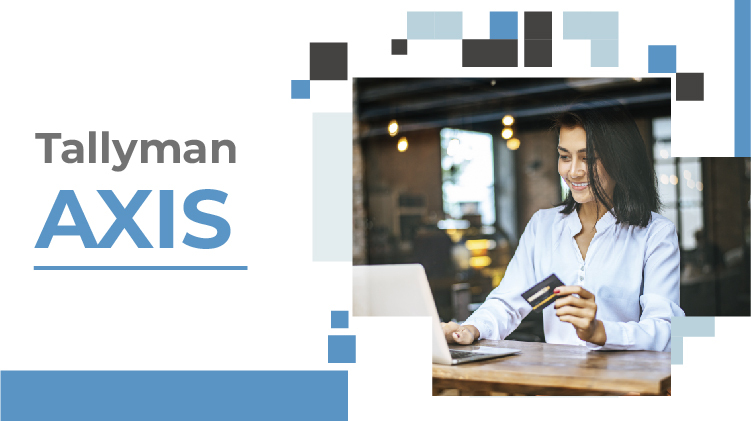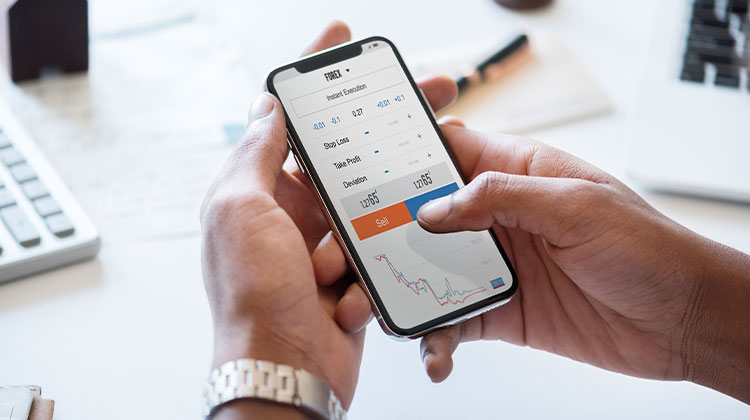Top Insights
Latest Posts
How to Increase YouTube Watch Time on Your YouTube Channel
YouTube uses watch-time as a method of operation that makes use of algorithms to suggest videos, specifically when it comes to ranking. YouTube...
ByMary IschenkoAugust 10, 2023Business Ideas
How to Start a Seasonal Business: A Short Guide
Do you think about starting a seasonal business? It can be difficult to operate for only a portion of the year. Learn how...
ByMary IschenkoDecember 5, 2022Top 16 Beach Business Ideas for Startups
As we enter the summer season, It’s time for you to think about business ideas, especially beach-based business ideas. You can also run...
ByAlex NevolinNovember 11, 2022Tech
Top 10 Tech News Apps for Latest Technology News
You can get the latest tech updates, as well as popular tech news and more, by downloading the best tech news apps. Check...
ByMary IschenkoJune 9, 2023Top 10 AI Algorithms You Should Know
Artificial intelligence (AI), from self-driving vehicles to multimodal chatbots, is advancing rapidly. Behind these seemingly mysterious innovations, there are actually a number of...
ByAlbert LukmanovMay 12, 2023Top 10 Uses of Geospatial Data
We have looked at geospatial data and where it can be found. But what is it used for? This is a complex question....
ByDenis BitsonDecember 1, 202210 Best Uses of Python in the Real World with Examples
Since its creation in 1991 by Guido Van Rossum Python has been evolving and adapting to new technologies. Today, Python is one of...
ByDenis BitsonSeptember 24, 20225 Best Tips To Optimize Database Performance
Database performance is a tool that allows database administrators or developers to improve the system’s resources and achieve lasting performance improvements. Databases function...
ByAlex NevolinJuly 8, 20227 Best Data Mining Techniques
Data mining is the use of advanced data analysis tools to discover valid patterns and relationships within large data sets. These tools can...
ByMary IschenkoJune 2, 2022Reviews
Share Other Blocked on Instagram: Is It Help to Find If Someone Blocked You?
Instagram users are excited about a new feature “Share Other Blocked” circulating claims that you can now see who has blocked you. However,...
ByAlbert LukmanovMarch 9, 2024Costco Holiday Hours: List Of Hours & Holiday Closures (2023-24)
In today’s blog, you will learn Costco holiday hours and important holiday closures. Reportedly, Costco Wholesale Corporation (commonly referred to as Costco) has...
ByDenis BitsonOctober 5, 2023Top 10 Conference Room Cameras and Webcams
Technology advancements have revolutionized the way we conduct business gatherings. Meetings via virtual technology are becoming increasingly important for businesses that wish to...
ByDenis BitsonAugust 10, 2023How to Increase YouTube Watch Time on Your YouTube Channel
YouTube uses watch-time as a method of operation that makes use of algorithms to suggest videos, specifically when it comes to ranking. YouTube...
ByMary IschenkoAugust 10, 2023Top 10 Roles For Freelancers
Freelancers aren’t just creative individuals They work in whatever field they choose. They aren’t just freelance developers, writers, or bloggers. They are business...
ByDenis BitsonAugust 4, 2022Finance
Tallyman Axis: A Comprehensive Guide To Access Financial Software
Looking to manage your financial data worry-free? Tallyman Axis is your go-to software for all your financial management. Learn everything that I have...
ByAlex NevolinMarch 28, 2024Cryptocurrency
7 Best Crypto Analysis Tools
Over the past few years, cryptocurrency trading has seen rapid growth. It is still one of the most difficult financial investments because it...
ByAlbert LukmanovApril 4, 2023Top 10+ Highest Paying Crypto Jobs
Crypto is a hot career that’s generating lots of buzzes right now. In recent years, the number of blockchain and crypto jobs has...
ByAlex NevolinDecember 4, 2022Top 10 Crypto Portfolio Tracker Software and Tools
Crypto portfolio tracker software allows you to track transactions from the past, their value, as well as destinations and sources. These apps also...
ByDenis BitsonNovember 9, 2022Top 10 Crypto Research Tools
Cryptocurrency is taking the world by storm. There are over 21,000 cryptocurrencies listed on CoinMarketCap. This has attracted new investors who are interested...
ByAlex NevolinOctober 3, 2022Top 10 Cryptocurrency APIs for Developers
Let’s start with cryptocurrency APIs. An Application Programming Interface is a software solution that allows interaction between two or more applications. APIs are...
ByAlbert LukmanovSeptember 15, 2022Top 10 Metaverse Crypto Coins
The metaverse refers to the evolving ways we interact with technology and the development of 3D virtual environments. The Metaverse crypto coins, the...
ByMary IschenkoMay 31, 2022