Nothing is scarier than a Chromebook screen black. Has it broken? Do not panic. Let’s look at some troubleshooting strategies before trying to repair your computer. There could be a simple solution.
There are several ways to fix Chromebook black screen issues. If you can not see any visible elements on the screen, it’s best to first try a hard reset. This is basically a forced restart. Try to ensure that the brightness isn’t completely down.
If you can access the program, whether temporarily or through an external screen. You can try troubleshooting methods such as software updates, setting your Chrome Flags, testing a Safety Reset, or a factory data reset.
For more helpful tips and step-by-step instructions, continue reading.
Why is My Chromebook Screen Black?
The Chromebook may have a black screen for various reasons:
- Battery problems: The battery may be dead or unable to hold a charge.
- Loose connections: Internal display cables can be cut off.
- Software issues: A recent update or a glitch can make the software shut down.
- Overheating: When your Chromebook is overheating, it might shut down to protect its components.
Also read: Why Is My Computer Screen Flickering? 8 Easy Ways to Fix It
How to Fix a Chromebook Black Screen?
Check if the Chromebook is on
It might seem like an absurd idea, but sometimes a Chromebook black screen appears because the device is off or sleeping. Perhaps you left earlier than you expected, and your settings shut down the device quite quickly. Your computer may have restarted because of a bizarre issue. Use the physical power button to check whether it comes back to life.
It is also possible to examine the charger when your computer isn’t turning on. Find a charger that’s fast enough or try charging your device with it. If your Chromebook displays the charging status light, check if it is turning on after plugging it in. If it is the charger that is responsible, then you’ll need to replace it with a new charger.
Increase the brightness
The brightness that you turn to the lowest setting can result in a Chromebook dark screen. This is often a result of a mistake. If you’re seeing a Chromebook black screen, just use your larger sun key on the upper column of your keyboard. This will boost the brightness.
Cool your Chromebook
The heat is a major problem for all gadgets in the tech industry and devices. An overheated device is the most common reason for a Chromebook’s black screen. The system will shut down to guard itself. If you attempt to switch it on immediately, the system will likely not begin to turn on until it is cool.
It is extremely difficult to overheat the Chromebook due to its running an extremely lightweight operating system. If it occurs, it’s most likely due to fast charging or other external factors, like using your Chromebook in a warm area. Keep it in place until it is at normal temperatures. And can use a laptop cooler.
Restart the Chromebook
Ah, the old restart. It appears to bring all the gears in place and solve most tech problems. It is possible to try just restarting the gadget to check if the Chromebook black screen problem is resolved. It isn’t possible to shut it down by using a software program, since the screen has gone black. You’ll need to do a hard reset.
Update your Chromebook
Software updates typically provide performance improvements as well as bug corrections. These could cause an unreadable black screen. Of course, you’ll be able to do this only when the screen is functioning. If you can achieve the screen working, but you can’t, then update the Chromebook immediately.
Reset all Chrome Flags
Chrome Flags may improve your experience. But these nascent tools are also known as buggy and unstable. It’s best to think about resetting them if you’re continually seeing black screens on your Chromebook.
Try a Safety Reset
The Safety Reset might help iron out some issues. It can restore the settings to the default, which can solve any issues, extensions, apps, and other software. It’s not certain if this can solve problems with a Chromebook black screen. But if you can access the settings occasionally, it’s worth a try.
Also read: Is Your PS5 Overheating? Here’s What You Should Do
Powerwash the Chromebook
If these suggestions have proved unsuccessful, you may need to powerwash (or factory reset) your Chromebook. Be sure to establish the habit of backing up any important files, because they might be lost during the power washing process .
- Go to Reset settings → Powerwash → Restart.
- Confirm Powerwash and let your Chromebook reset.
- After the restart, sign in and restore your files.
When to Seek Professional Help
Have you tried everything, but the Chromebook black screen and black spots on Chromebook screen are always back? It might be time to consider the possibility that this may be a hardware issue.
It is also possible to contact the Chromebook’s manufacturer to see if the device is still covered under warranty. If not, you may try to submit claims for insurance if the device has insurance. Finally, you may need to contact a repair shop.
How to Prevent Chromebook Black Screen Issues
Finding ways to avoid the deathly black screen could help avoid more serious issues down the road. Prevention measures the device as fully charging and ventilating, and shutting it down properly after use, can help prevent the Chromebook black screen.
Final word
A black screen on Chromebook issues is usually manageable through straightforward troubleshooting methods, starting with a hard reset, charging checks, recovery mode access if necessary, and possibly professional advice as necessary. Understanding potential causes will save both time and stress in dealing with any ongoing issues that might occur.











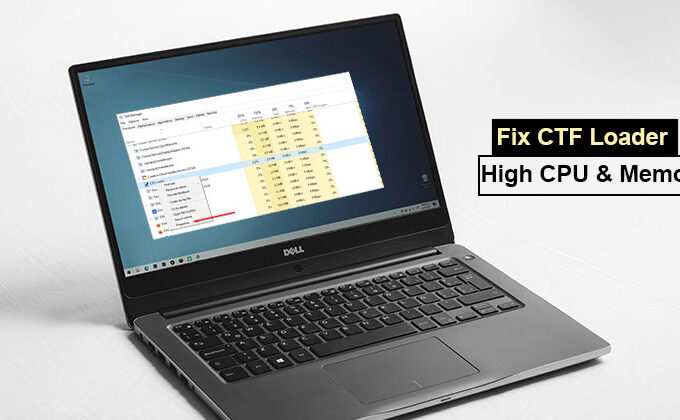
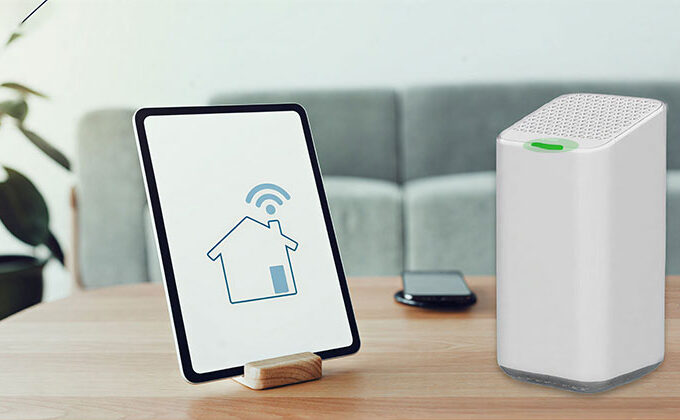


Leave a comment