Connecting Alexa to Wi-Fi is one of the required steps to use the capabilities that come with your Alexa device. It will allow you to perform a wide array of options, such as smart home integration and voice control. This is why knowing how to connect Alexa to WiFi is vital.
If you frequently switch places with your Alexa device, you might encounter questions such as “I am a student at a college and my WiFi has a name, username, and a password. What do I do to connect it to the university WiFi?”. In this article, we’ll explain how to connect Alexa to WiFi in a variety of scenarios you may be faced with.
Does Alexa Need WiFi?
Yes, an Alexa device performs more effectively when connected to WiFi. Being online means Alexa can stream music and control smart home devices more smoothly and give real-time weather reports, and answer user queries quickly and seamlessly.
Alexa and other smart home platforms, such as Google Assistant and Apple HomeKit, can all be reached online via WiFi connections for connectivity with devices like security cameras.
Also read: Why Is My Wi-Fi So Slow? 8 Easy Fixes to Boost Your Internet
How to Connect Alexa to WiFi?
Connecting Alexa to WiFi begins by first plugging it in, activating it, and making the initial connection. From here, follow these steps for optimal success:
- Install Alexa on your mobile and then log in with your Amazon account.
- Go to Devices and then tap the + symbol, and you’ll see an Add Device option. In the list of Alexa devices, tap Add Device, and read through the guidelines for the app.
- You will be asked to connect to the temporary Amazon WiFi to connect to the Internet. It will be automatically added to the settings for WiFi on your phone.
- Then, use your Alexa app to choose your personal WiFi network, enter the password, then complete the configuration. After that, your device is online.
How to Connect Alexa to New WiFi?
If you’re changing your router or internet connection, then the procedure on how to connect Alexa to a new router might be slightly different. Before you begin the process, ensure your Alexa device is turned on and connected.
- Open your Alexa app, go to Devices, and then select your device.
- Click on the Wi-Fi Network option and then tap the Change icon to start the process of reconnecting. If you are required to go into setup mode, use the button that activates your device and press it at the same time.
- Follow the setup process to pick your new WiFi connection from the list of options available within the app. Enter the WiFi password, then finish the setup.
- Alexa will inform you when it is registered on the new network.
How to Connect Alexa to WiFi Without App?
While the most convenient way to connect Alexa with WiFi is through the app, there’s a different method that does not require the Alexa application. It requires a device with an internet browser installed on it.
You can apply this method using the following steps:
- Use your browser to navigate to alexa.amazon.com and sign in using your Amazon account.
- Select “Settings” from the left menu and then go to “Devices” and select “Set up a new device”.
- Select to use your Alexa device and turn it on to ensure it displays an orange-sounding ring.
- Make sure you connect to Amazon’s XXX network, which is an internet connection that is temporary for Alexa setup. Hit Continue in your browser.
- Select the network you would like to join and then fill in the network details to connect.
It connects to your Alexa devices directly to the internet, without the need for an application.
Also read: WiFi Booster vs WiFi Extender (2025): Which One Improves Your Signal Better?
Troubleshooting Guide? Alexa Can’t Connect to the WiFi
If you’re following the correct process but you are still unable to connect your Echo Dot to wifi, then it may be a problem either with the network or the Alexa. This is why we have compiled a list of our professional troubleshooting advice to assist you in getting out of the mess:
- Restart Alexa to eliminate software issues: Connect the Alexa device to a power source, let it run for about 30 seconds, and reconnect it. It will then restart Alexa and resolve most of the connectivity issues.
- Check the WiFi network to verify its functioning: See to it that your WiFi is connected and functioning correctly by connecting a different connected device on the same network. If the other devices aren’t connected, you should look at your network, not Alexa.
- Check your WiFi settings: Ensure your Alexa is connected to the correct WiFi network, with the correct username and password credentials entered for authentication. Furthermore, check whether your router’s frequency band (2.4 or 5GHz, depending on which Echo model you own) matches up as well.
- Reducing WiFi congestion: If multiple devices are connected through WiFi, their combined load may become too great to allow Alexa to function efficiently. You might need to temporarily turn off certain devices or stop activities like watching streaming videos or downloading large files.
- Update the router’s firmware: Verify that the firmware on your current router. Other times, problems with connectivity can be fixed by upgrading your router to the most current firmware available on the manufacturer’s website.
If you follow these troubleshooting tips, you can fix most of the network-related issues and software issues with Alexa. Alexa is not connecting to WiFi.
Summing Up
If you’re unable to connect Alexa to WiFi and you won’t be able to take advantage of its full potential. Alexa is a popular home assistant that requires WiFi internet to function optimally. Therefore, it’s essential to understand what it takes to hook Alexa to WiFi and switch between various networks, and also connect via Bluetooth without WiFi in the event of a need.
FAQs:
How do I connect Alexa to Wi-Fi for the first time?
You can use the Alexa app or a web browser (alexa.amazon.com) to set up your device and connect it to Wi-Fi.
Why won’t my Alexa connect to Wi-Fi?
This can happen due to weak signals, wrong Wi-Fi password, or router issues. Restart your router and Alexa device, then try again.
Can Alexa connect to mobile hotspot Wi-Fi?
Yes, Alexa can connect to a mobile hotspot, but the connection may be less stable than a home Wi-Fi network.
Do I need an Amazon account to connect Alexa to Wi-Fi?
Yes, an Amazon account is required to set up and use Alexa services.





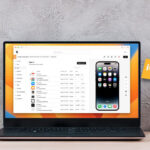
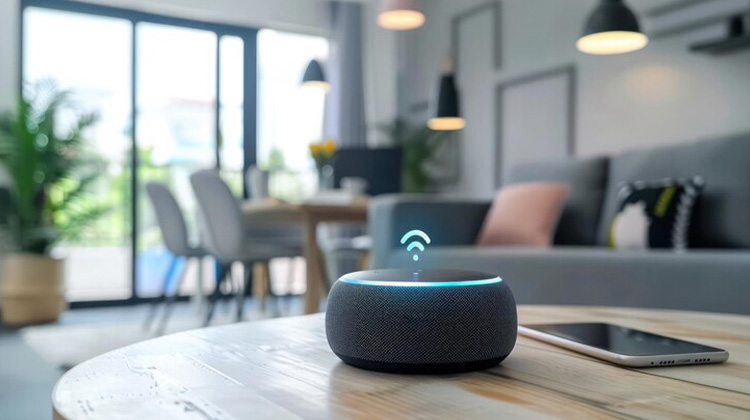



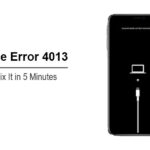
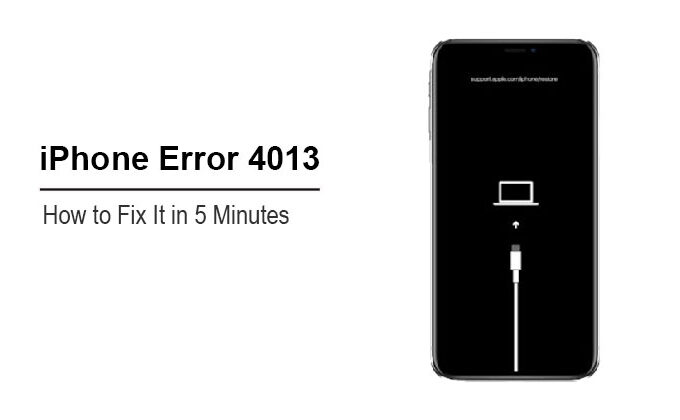


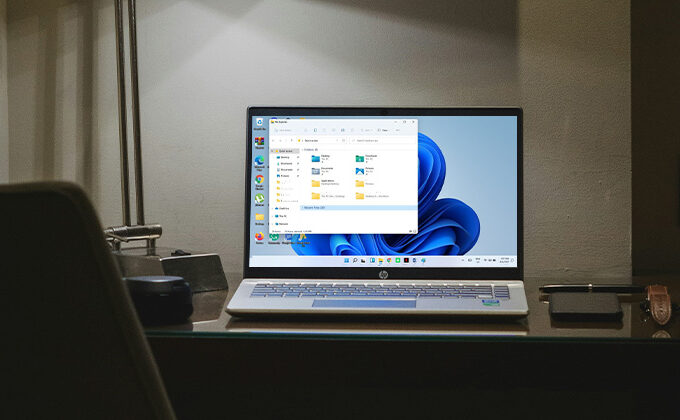
Leave a comment