Today, video content plays an increasingly crucial role in entertainment and communication. Therefore, editing and manipulating videos have become ever more commonplace. One task that arises often is the removal of text from videos. Just knowing how to remove text from video for free can make an invaluable difference to an amateur video, remove annoying watermarks or captions, or enhance its quality. Being able to remove text from videos for free can only improve its value further.
In this blog, we’ll discuss the most effective methods to remove text, step-by-step instructions to remove it without cost, and a list of the top five text removers. There are many options to help you accomplish this task with ease.
Remove Text from Videos: What does it mean?
When we talk about how to remove text from a video, it could be referring to a variety of situations:
- Watermarks: Stamps of ownership or logos inserted by editors or creators of videos.
- Subtitles: Captions added to explain spoken conversations.
- Annotations: Text is added to provide the purpose of emphasis, usually used in educational videos.
The removal of these elements isn’t always easy, since the text could be embedded in the video. However, thanks to advancements in technology in AI and tools for editing, taking out text from videos is getting simpler, even with no sophisticated editing abilities.
Also read: Top 10 Music Extractors to Extract Music from Video in 2025
How to Remove Text from Videos for Free
There are many ways to eliminate the text from a video. Here are a few of the most common techniques:
Crop the Text
One of the most efficient methods to remove text from a video is by cropping it out. If the text is located in the middle of the video, you could use the cropping tools to cut the part of the video. Even though this decreases the size of the frame but it’s an easy solution.
Steps:
- Use a free video editor such as OpenShot and Clipchamp.
- Upload your video, and then select”crop. “crop” tool.
- Change the cropping window so that it will remove the area that contains the text.
- Export the video.
Blur the Text
If cropping isn’t possible, then blurring is a good alternative. Blurring text can make it less obvious without altering the overall video quality .
Steps:
- Select an online editor, such as CapCut and Kapwing .
- Ensure you upload your video.
- Use the “blur” effect to apply blur over the area where texts are shown.
- Increase the brightness of the blur to the point that text becomes invisible.
- Export the video.
Remove Text from Video by Replacing
If cropping isn’t enough to achieve the desired result and you need to employ a more complex procedure, then replace the text with another visible element. This method applies to a variety of situations and may fix the problem in videos where text appears to be hidden in imaged objects. Avoiding problematic text from being visible requires no special expertise. Most editing software allows the user to insert various objects that cover up problematic passages of text.
Steps:
- Open the video in a video editor and look for the area where the text appears.
- Choose an appropriate shape for the text of the video
- Place the chosen shape onto the text, and then position it in the most exact way you are able.
- Determine how long the object you have inserted will be displayed on your screen, and then save your modifications
Online Text Remover for Video Tools You Can Utilize
Many online tools allow you to remove text from videos from your browser directly. Here are a few most effective options for free.
1. HitPaw Watermark Remover
HitPaw is a well-known option for removing text from videos. It has a straightforward interface that lets you mark the region you want to eliminate, and the tool will do the rest.
Key Features
- Easy to use, no advanced skills required
- Supports both text and watermark removal
- Available online and as downloadable software
Pros
- User-friendly interface for beginners
- Multi-platform support (Windows, Mac, Online)
- High-quality output
Cons
- Most features are paid
- Slower video processing
- Basic version exports in low definition
2. Veed.io
Veed.io is an all-in-one video editor that also comes with an option to remove text from video. Although the free version provides basic features, it’s plenty to edit videos simply.
Key Features
- Supports text removal through blurring or cropping
- Easy, intuitive interface for beginners
- Offers additional features like subtitles and effects
Pros
- Comprehensive video editing with a wide range of tools
- No need to download software (works online)
- Collaboration support for teams
Cons
- Limited efficiency in watermark removal
- Free version adds Veed.io’s own watermark to exports
- Free users face file size restrictions
3. Apowersoft Online Watermark Remover
Apowersoft offers an online watermark remover, which works with logos and text. Upload your video, then select the location where the text appears, and let the program erase the text.
Key Features
- Free to use with no download required
- Removes watermarks, text, logos, and other overlays
- Supports a wide range of video formats
Pros
- No software installation needed
- Supports multiple video formats
- Simple and easy to operate
Cons
- Less effective compared to advanced desktop tools
- Large files may not be supported
- Possible privacy concerns when uploading online
Also read: How to Remove TikTok Watermark: 4 Easy & Free Methods
4. Kapwing
Kapwing is a free online editor with many features. It lets users remove watermarks and text using blur or cropping portions in the clip.
Key Features
- Comprehensive video editor with multiple tools
- Cloud-based editing, accessible from any device
- Free to use, with extra features on paid plans
Pros
- Well-rounded online editor with a variety of features
- Cloud-based editing, no need to install software
- Simple and user-friendly interface
Cons
- Limited watermark removal capability
- The free version has restrictions
- Performance issues with large files
5. Vmake.AI
Vmake is a web-based video editing software that comes with an easy and effective watermark removal option. It is available directly via the internet, allowing users to quickly remove text from video.
Key Features
- Variety of editing features directly in the browser
- No software download required
- Fast export with multi-format support
Pros
- Easy to use
- Automated processing
- Can process up to 3 files at a time
Cons
- Limited customization options
- File size restrictions
- Poor watermark removal quality
Summing Up
Removing text from video doesn’t need to be expensive or complex; with the appropriate tools, you can remove unwanted elements while improving its appearance. From free editors like Unwatermark or HitPaw’s professional software solutions, there’s sure to be one for every need. After you’ve got the most effective tools and methods, and techniques, you’re prepared to conquer any film project confidently!












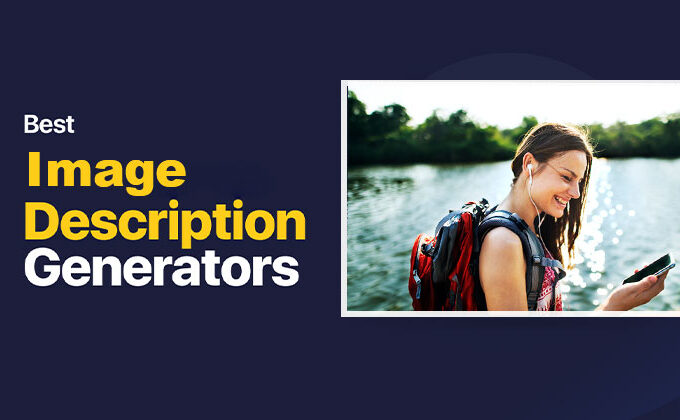


Leave a comment