Emulators have been popular on Android and Windows, allowing users to emulate other systems to try out software or play games from the past. After Apple’s shift of heart on game emulators on iOS, the App Store is overflowing with them, giving millions of people the opportunity to relive their youth. If you’re looking to run Microsoft applications on your Mac, check out these best iOS emulator for PC.
Top 10 iOS Emulator for PC
If you’re seeking an emulator to play your favourite games or test your iOS apps, we’ve put together a list of the 10 best iOS emulator for PC to consider installing.
1. Appetize.io
I’ve included Appetize.io on the first page because of its simple freemium platform. Given the dearth of iOS emulator for PC or Mac at first, it’s great to find an option that lets you upload your app to the website, and then you’re ready to go.
Developers can use Appetize.ion to stream iOS simulators within the browser. It’s used to embed applications on websites for testing or other stages of development.
For the cost, the trial period for this iPhone simulator provides 100 minutes of streaming for applications. You can track your usage on your dashboard and create alerts whenever you exceed your limit.
Pros:
- Runs in the browser — no installation needed
- Great for developers testing apps
- Easy app upload and streaming
- Works on any OS (Windows, Mac, Linux)
Cons:
- Free version only includes 100 minutes
- Requires a stable internet connection
- Not suitable for gaming
Also read: Best Android Emulator for PC & Mac (2025 Edition)
2. Corellium
Corellium is an additional iOS emulator for PCs. most commonly used for security research to operate a fake iOS device inside the browser. The developers behind Corellium are among the pioneers of the iPhone jailbreak community, which means you’re in safe hands.
Previously, Corellium was only available to corporate users, but people can now use the iOS virtualization program. However, getting access to the program is a challenge because Corellium isn’t keen on it being misused by people who aren’t.
Pros:
- Extremely advanced iOS virtualization
- Ideal for security research and testing
- Supports multiple iOS versions
- Browser-based and fast
Cons:
- Access approval required
- Expensive for normal users
- Too technical for beginners
3. iOS Simulator in Xcode
Apple’s in-house Xcode software development platform for Mac includes its own application simulator for iOS, tvOS, watchOS, and iMessage. Therefore, if you’re using Xcode as your primary app development tool, it’s adequate to emulate various types of interactions, such as taps, scrolling, and other app actions.
Mac users can open applications within the Xcode project. What makes Safari an advantage against other iPhone emulators is its ability to test web-based apps in Safari inside Xcode.
Pros:
- Official Apple iOS simulator
- Best for app development and UI testing
- Supports taps, scrolling, sensors, and Safari testing
- Free for macOS users
Cons:
- Only works on Mac
- Cannot run real App Store apps
- Not suitable for gaming or general users
4. TestFlight
Currently owned by Apple, TestFlight is frequently employed by developers to test their iOS applications written in the Xamarin programming language. It is also Apple’s official method to test applications.
TestFlight’s comprehensive documentation is a major benefit of the iOS emulator for PC. The app is free and available for iOS and watchOS, TVOS, and iMessage. It also offers the option to test the beta external version of the applications before an official review. The drawback of this service is that it requires a technological setup. One must set up the App Store distribution profile.
Pros:
- Apple’s official testing platform
- Allows beta testing for apps
- Supports iOS, iMessage, watchOS, tvOS
- Detailed documentation for developers
Cons:
- Requires technical setup
- Needs App Store distribution profile
- Only for app testing, not real emulation
5. iPhone 11 on QEMU
QEMU is a well-known open-source emulator that now supports emulating iOS. Although it’s far from a complete product, its open-source nature allows you to download it for free. QEMU iPhone emulator’s software is available for free download. You can get it via the link below.
As of the time this article was written, QEMU includes a few features: S8000 secure ROM emulator, USB, SPRR, and GFX emulators. If you’re looking to install an iOS emulator for PC, it’s one of the top options. You’ll need a Mac to use this.
Pros:
- Open-source and free
- Supports secureROM, USB, SPRR, GFX emulation
- Good for developers and researchers
- Constantly improving
Cons:
- Very complex to set up
- Requires macOS
- Not usable for gaming or normal apps
6. Electric Mobile Studio
Electric Mobile Studio offers a cost-effective way to run and test iOS applications on Windows OS with its 7-day free trial, making it a top iOS emulator for PC. Key features of Electric Mobile Studio include full-fledged emulators for iPhones, iPads, tablets, and responsive apps, and the ability to run software simultaneously on two distinct machines for common workplace setups, both at work and home.
Developers also love the iPhone emulator for Windows 10 for its integrated WebKit and Chrome debugging tools, which help them get their tasks done. It is possible to use hot-key navigation keys in creating shortcuts for their favorite apps. Windows users can also incorporate this tool into their iOS application using Visual Studio.
Pros:
- Full iPhone/iPad app testing on Windows
- WebKit & Chrome debugging support
- Allows dual-device usage on two PCs
- Integrates with Visual Studio
Cons:
- Paid software after trial
- UI is outdated
- Focused only on developers
7. Remoted iOS Simulator for Windows PC
Another method of testing iOS apps on a Windows PC is the Remoted iOS Simulator for Windows. It’s a tool for developers that is pre-loaded with Xamarin within Visual Studio. Microsoft provides a detailed tutorial on its site that users can read and use to test their apps using the iOS emulator for PC.
The tool’s window displays a helpful toolbar at the top, including options like Home Settings, Lock, Settings, and Screenshot. From the Settings menu, you can activate Touch ID-like functions that simulate static and moving conditions, shake gestures, rotate, and more. It also supports stylus and touch gestures similar to iPhones and input.
Keep in mind that this is an iOS emulator running remotely on a Windows-based machine. Stated, an iOS simulator runs on a Mac computer before being sent over to Windows PCs for processing.
Pros:
- Ideal for iOS app testing on Windows
- Built-in toolbar with useful tools
- Supports touch gestures, shake, and rotation
- Great for Visual Studio users
Cons:
- Requires a Mac connection
- Not for gaming
- Only works with the Visual Studio setup
Also read: 7 Best FRP Bypass Tools for PC and Phone: Free & Safe Options
8. iPadian
iPadian is a popular iOS emulator for PC designed with simplicity and user friendliness in mind, featuring an easy-to-use interface and a wide variety of apps available for Windows.
iPadian provides an immersive and seamless iOS experience on your PC that lets users feel the differences between Android and iOS. In essence, iPadian will enable users to emulate Apple’s user-centric experience on Windows PC through features such as social media widgets and an easy-to-use sidebar containing App Store, iMessage, Siri, etc.
Pros:
- User-friendly iOS emulator for PC
- Lightweight and easy to install
- Gives iPad-like experience on Windows
- Good for basic UI simulation
Cons:
- Not a real emulator
- Cannot install real App Store apps
- Limited to built-in apps only
9. Eclipse
It’s the simplest iOS emulator for PCs. However, its name is a reference to an IDE. The emulator is focused solely on running iOS mobile apps, making it unimportant for testing. If classified according to its functionality, it will be a good fit for the gaming category due to its specific capabilities.
Pros:
- Simple and easy to use
- Good for running mobile apps
- Suitable for casual gaming
- Lightweight
Cons:
- Not powerful for app testing
- Limited features
- Not ideal for developers
10. AIR iPhone
AIR iPhone creates a virtual iPhone on your Windows PC, which displays the actual iPhone user interface. The application lets people who aren’t programmers have an idea of what an iPhone looks like and its user interface. This iOS emulator for PC supports the Adobe AIR framework and recreates the iPhone UI on a PC. It is available for free on the official site.
Pros:
- Replicates iPhone UI nicely
- Good for beginners
- Lightweight and free
- Uses Adobe AIR framework
Cons:
- Doesn’t run real iOS apps
- Mostly for UI/experience demonstration
- Outdated compared to modern emulators
Conclusion
This blog has offered the best iOS emulator for PCs, enabling you to run iOS apps on Windows and macOS. After you have learned about the various iOS emulators and PCs, you can try multiple emulators and pick one that meets your needs.
FAQs: iOS emulator for PC
What is an iOS emulator for PC?
An iOS emulator for PC is a software tool that mimics iPhone or iPad operating system behavior on Windows or macOS. It allows you to test apps, run UI simulations, or explore iOS-like environments.
Can I run iOS apps on a Windows PC?
Yes, but only through simulators or emulators like Appetize.io, Corellium, iPadian, and Remoted iOS Simulator. Some support app testing, while others only mimic the interface.
Are there any free iOS emulators for PC?
Yes. QEMU, iOS Simulator in Xcode (for macOS), and Appetize.io’s limited free tier provide free options for testing.
Do iOS emulators support the App Store?
No. Due to Apple restrictions, no emulator allows downloading apps directly from the App Store. They are mostly for UI testing, debugging, or simulation.





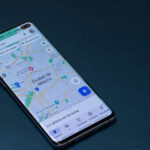

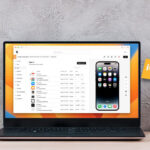




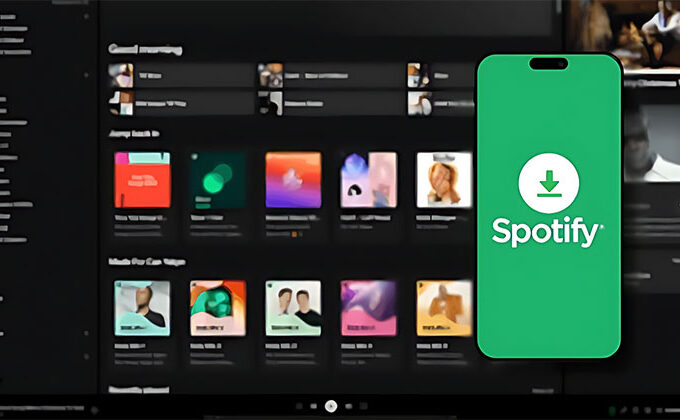

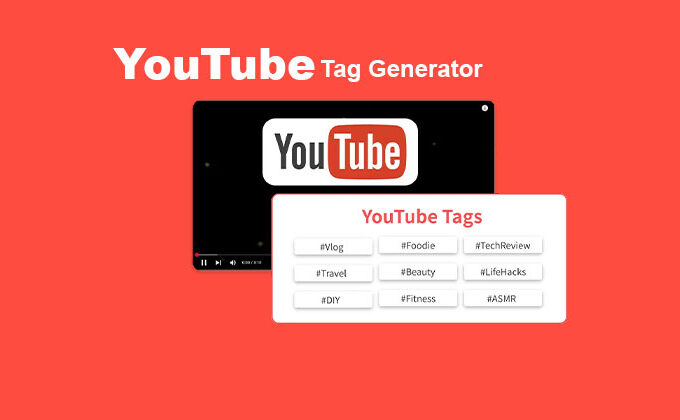
Leave a comment