Apple AirTags are among the easiest tools available for tracking lost items. When your AirTags stop connecting, don’t panic just yet. Here are a few solutions, so don’t lose hope just yet.
There are various methods you can use to solve the AirTag not connecting issue, and this article aims to teach them. Keep reading.
Why is Airtag Not Connecting?
Here are a few reasons that AirTag is not connecting to your iPhone:
- Faulty Battery
- Poor Battery Insertion
- Outdated Airtag Firmware
- Weak signal
Also read: 5 Best Apple AirTag Alternatives You Can Buy in 2025
How to Fix AirTag Not Connecting Issue?
1. Check and Replace the Battery
Most often, an AirTag won’t connect due to an empty or low battery, forcing you to replace it immediately. In such instances, change can help.
Unfortunately, Find My is no help. Once your AirTag appears in the Find My app, be sure to verify if its battery needs replacing by following these steps.
- Open Find My.
- Click on the items tab and then click the AirTag.
- If the AirTag’s battery is at a low level, there will be an alert on the indicator. The alert will read, “Low Battery.”
2. Restart Your Device
Because your AirTag is connected to your iPhone and cannot be reset manually, restarting it is the only way to reset the AirTag. Doing this will allow it to appear on Find My. There’s nothing wrong with doing so.
3. Update Airtag Firmware
Like other Apple devices, you cannot force-update the AirTag’s firmware. So updating the firmware on your iPhone to the latest iOS version might cause it to appear on Find My. It’s because Apple might have released updates for the Find My app that address the issue.
4. Make sure Find My is enabled
Find My functions as the core of the entire process. Therefore, it’s crucial that Find My is properly enabled; by default, it should already be activated on Apple accounts, but double-checking doesn’t hurt either. To check whether Find My is active, first open Settings and tap the Apple name to access the profile screen. Then, click on Find My. Then, make sure that ‘Find My iPhone’ is turned on.
5. Turn Location and Bluetooth off and on
AirTag relies on both Bluetooth and Location Services to function correctly, so they must work smoothly together. If any inconsistencies arise, simply switch Bluetooth off or on. This feature can be easily done either using the Quick Access panel or by going to Settings.
6. Reset Your AirTag
While network issues are among the most common suspects, you should also rule out device-related errors. Setting your devices back to factory settings or AirTag, in this case, is the best method of doing that and exactly what we’re looking into in this article.
If you want to reset the AirTag, first go to Settings and then tap on your profile in the upper right. Go to Find My. Next, go to Items and click on the AirTag you wish to reset. Then, swipe to reveal options and tap the option to remove the Item at the end of the display. Make sure to confirm by pressing ‘Remove’ a second time.
Also read: Why Is Google Maps Not Working on My Phone? (9 Easy Solutions)
7. Clean Your AirTag
Yes, AirTags can withstand abuse well, but that doesn’t mean they should remain dirty for too long. If one seems dirty to you, be sure to open and rotate its stainless steel part counterclockwise, followed by cleaning thoroughly if using an AirTag holder.
Immediately use a microfiber cloth if you notice any blemishes on the surface. Excess dirt/debris may inhibit Bluetooth reception of AirTag devices.
Conclusion
Here’s the solution. There is no need for special knowledge to resolve the AirTag not connecting issue. As you will see from the post, there’s a variety of methods to solve the issue, like as replacing the AirTag’s battery, updating its firmware, or updating to the latest iPhone iOS version, etc.
FAQs: AirTag Not Connecting
What does “AirTag Not Reachable” mean?
“AirTag Not Reachable” means your AirTag is out of Bluetooth range or its battery is dead. Move closer to the AirTag, refresh the Find My app, or replace the battery if it hasn’t been changed recently.
Can AirTags stop working after an iOS update?
Yes, sometimes AirTags may fail to connect after an iOS update due to temporary software bugs. Restart your iPhone or unpair and re-pair the AirTag to restore the connection.
How do I know if my AirTag battery is dead?
If your AirTag stops updating location or won’t connect, open the Find My app and check the battery icon. If it’s missing or shows low, replace the CR2032 battery.
Are AirTags waterproof?
AirTags aren’t fully waterproof but are IP67 water-resistant, meaning they can handle splashes or brief submersion up to 1 meter for 30 minutes.











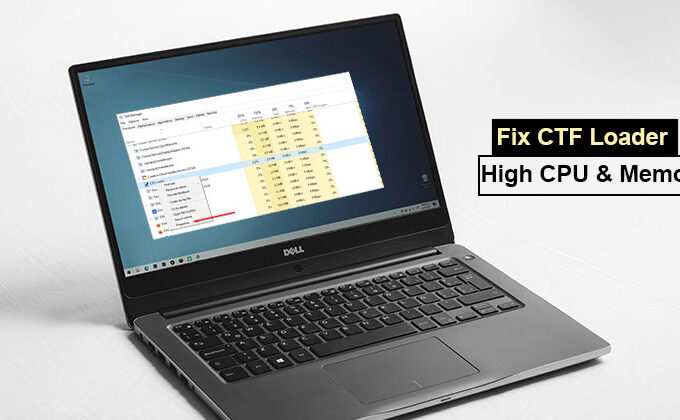
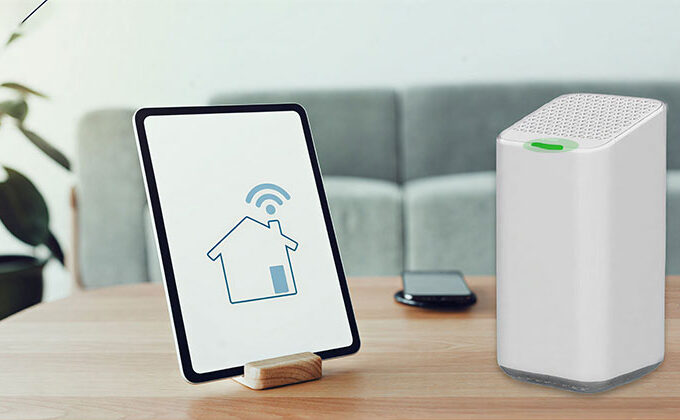


Leave a comment