Like other components in computers, the CPU was designed with heat dissipation and ventilation in mind to ensure that it doesn’t generate heat while in use. If one element of the cooling system fails or gets too old to function, this will result in the CPU overheating.
CPU Overheating is not a common occurrence, but when it does, it can cause major issues, such as frequent and abrupt blue screens, random restarts, and even damage the device. In this article, we will explain the signs of CPU overheating. We’ll also explain the signs that your CPU is running hot, why it seems to continue overheating, and how to stop CPU overrating.
CPU Overheating Symptoms
Here are some of the most common symptoms that can be experienced when your CPU is overheating.
- CPU Throttle: You may experience sudden slowdown or lag while using an application or playing games.
- Blue Screen of Death (BSOD): Windows 11/10 crashes unsteadily and requires a shutdown.
- Repetitive and random restarts: Computers randomly restart without warning, and do so repeatedly.
- CPU Fan: If your air cooler is extremely busy and producing loud sounds.
Modern CPUs are equipped with a security feature that shuts down the CPU when it is determined that the temperature has reached an alarmingly high temperature to safeguard the system. This is why you might have frequent, unplanned shutdowns and restarts when the CPU is running at a high temperature.
Also read: Why Is My MacBook So Slow? 10 Tips to Speed Up MacBook
How to Check CPU Temperature
There are many methods of monitoring the CPU temperature. You can check your CPU’s temperature through the BIOS or by using a third-party CPU temperature monitor software.
How to Stop CPU Overheating
Below are 5 suggestions on how to prevent and stop CPU overheating in a laptop or desktop computer.
1. Disable CPU Overclocking
In addition to issues with the cooling mechanism or hardware that cause CPU overheating, a common reason for overclocking is CPU overheating. Overclocking refers to a situation in which a hardware component, such as the CPU, operates beyond its capabilities.
If you’ve been overclocking your CPU, ensure that you reduce the overclock settings or disable the overclock and determine whether the issue with CPU overheating has been resolved. If you’re keen on overclocking your processor, it is possible to enhance the CPU’s cooling device (e.g., water cooling).
2. Clean Your Computer
Dust will accumulate in the computer case over time. Over time, your case and its fans can become soiled, which can reduce ventilation within the case and cause heat to accumulate. Dust is the primary reason behind most CPU overheating problems in computers because it hinders the flow of air.
To reduce the heat trap and allow for more airflow and heat dispersion within your computer case, remove dust in the vicinity of the CPU fan, the heat sink, and other components in the computer case.
To prevent CPU overheating in the future, clean your computer’s case and fans regularly every few months, depending on the environment in which you put your computer case.
3. Check the CPU fan
Each computer’s fan has an expected lifespan (e.g., approximately 30,000 hours). If the fan is malfunctioning, the first sign could be the odd sound emanating from it. If a fan begins to fail, the fan will spin faster and slower until it becomes efficient in dispersing heat.
Make sure to check the fan in your computer (and other fans inside the case of your computer as well) to ensure that it’s properly connected and running at its highest effectiveness. Also, ensure that you regularly remove dust that has caused the fan to become blocked to ensure its efficiency.
If you’re using the liquid cooling system on your CPU, be sure to check the pump to ensure it’s working effectively.
Also read: Why Is My Phone Hot? 5 Tips to Cool It Fast
4. Replace the Thermal Paste
The thermal paste is a thermally conductive chemical substance used to connect the CPU and the heat source. Its function is to close air gaps and spaces between the heat sink and processor, allowing maximized heat transfer.
The effects of thermal paste are significant and can impact the CPU temperature. It’s generally not a good idea to run a CPU without thermal paste since it is likely to overheat due to air gaps between it and its heat source, which can significantly decrease the efficiency of heat transfer.
Thermal paste also tends to degrade with time. It gradually loses its effectiveness over time. The length of time that the durability of the thermal paste is dependent on the high-quality of the paste.
5. Check Your Computer’s Airflow
Most computer cases are constructed with multiple fans in specific areas to allow for sufficient airflow to remove heat created by all components that make up your PC (e.g., CPU and GPU). Check to ensure the fans are in good working order and don’t have any dust accumulating in them.
Ensure there is sufficient space in the computer case to allow air circulation. Many hardware components, like a large quantity of hard drive internals, can block airflow and generate heat within the casing. This can eventually increase the temperatures for all hardware components (such as the CPU) within the laptop case.
Also, ensure that you leave enough space around your computer case to allow fresh air to enter and cool air to get out quickly. If you’re using a laptop, a laptop cooler, which is a raised platform (usually equipped with fans) to place your laptop on, can help reduce the heat of your computer.
FAQs: CPU Overheating
Why is my CPU overheating for no reason?
Your CPU may overheat due to dust buildup, poor airflow, dried thermal paste, heavy background tasks, malware, or a failing cooler—even if you aren’t running demanding programs.
Can malware cause CPU overheating?
Yes. Malware, cryptominers, and hidden background tasks can spike CPU usage and lead to overheating even when the system appears idle.
Can high CPU usage cause overheating?
Yes. When CPU usage spikes to 80–100%, it generates more heat, leading to overheating if cooling is insufficient.
Can a faulty CPU cooler cause overheating?
Yes. A failing fan, pump (in AIO coolers), or loose cooler mount can stop heat dissipation and cause rapid overheating.











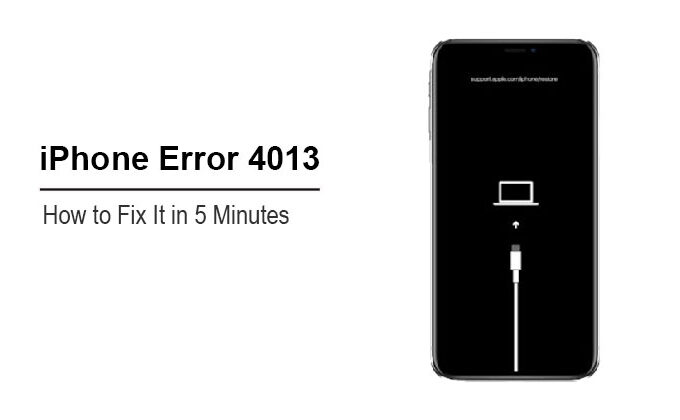


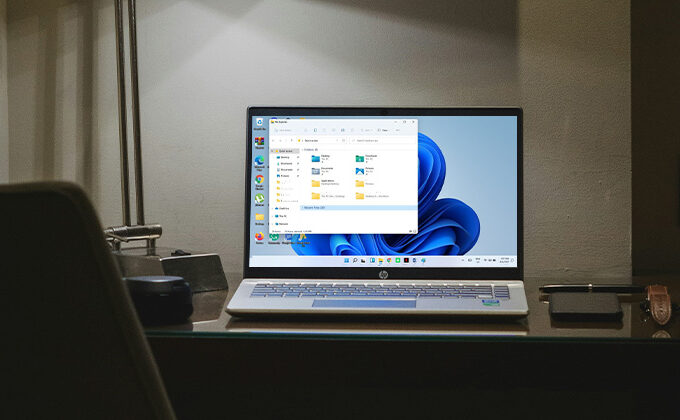
Leave a comment