By default, Discord updates automatically every time it launches. But an error such as “Discord update failed” indicates that your client may not be updating correctly and could cause the app to get stuck in an update loop. This article offers a few solutions to fix the Discord update failed issue. Look over the information below.
Why Does the “Discord Update Failed” Error Occur
Several common reasons can trigger this issue:
- Poor Internet Connection: The update process needs a stable, high-speed connection.
- Corrupted Update Files: Damaged cache or temporary files interrupt the installation.
- Firewall or Antivirus Blockage: Security tools may mistakenly block Discord’s update files.
- Admin Permission Issues: Lack of administrator rights prevents file modification.
- Server-Side Errors: Sometimes, Discord’s own servers face downtime or bugs.
Also read: Discord Unblocked: 5 Safe Methods for School or Work
How to Fix Discord Update Failed
1. Check your Internet Connection
My first suggestion would be to check your Internet connection.
Discord requires an internet connection to update. Without internet connectivity available, updating will not take place and will therefore fail.
Check that your Windows 10 PC is properly connected to the internet and that its internet connection is sufficient for normal functioning.
2. Run Discord as an Administrator
The most common solution to this problem is to use the Discord app as an administrator.
This can be the solution, as any application you intend to install requires admin rights. Discord is no exception. Therefore, giving administrators access to the app can help it dig deeper to resolve the issue.
For Discord to run as an administrator, look up Discord and then select Run as Administrator from the right
3. Temporarily disable your Firewall or Antivirus
Your firewall or antivirus software could be interfering with Discord updates. In this situation, temporarily disabling your antivirus and firewall can help to solve the issue.
If this doesn’t solve the issue, uninstalling antivirus software from your device might.
4. Uninstall and Reinstall Discord
If the above steps don’t solve the issue, uninstall and reinstall Discord on both a Windows and a Mac machine. Reinstalling will give you access to its latest release version. Beta and Canary releases of Discord may also be downloaded if applicable.
5. Rename Discord’s Update.exe File
Discord’s executable file (update.exe) will be solely responsible for keeping Discord up-to-date on Windows PCs. If your Discord update failed loop is unresponsive, simply renaming its file may help you get Discord updated.
Although not an ideal permanent solution, updating will enable your Discord server to take advantage of any newly available features or bug fixes. In time, the quality of your service could decrease, and the client might stop working if older versions are not allowed to access.
Also read: How to Stream Netflix on Discord: A Easy Guide
6. Check Discord’s Server Status
A Discord update failed loop cannot be caused by an issue on your computer or Mac. Discord fails to download updates if there’s a problem in the Discord servers. Check Discord’s service on its Discord website to determine whether that’s the case.
Visit https://discordstatus.com/ in your browser to check if everything in Discord is functioning well.
Wrap Up
This is all about the Discord update failed error fix. At present, these are the only tried and tested methods by which you can resolve the problem. Keep watching us for further guides for Discord or gaming.
FAQs: Discord update failed
How do I manually update Discord?
Visit discord.com/download and install the latest version over your current one — no need to uninstall first.
How do I clear Discord’s cache?
Press Windows + R, type %AppData%/Discord, and delete the Cache, Code Cache, and GPUCache folders.
How can I prevent Discord update errors in the future?
Keep Discord and your OS updated, whitelist Discord in your antivirus, and avoid closing the app during updates.
Why is Discord stuck in an update loop?
This happens when the app repeatedly downloads a broken update file. Clearing cache folders and reinstalling Discord breaks the loop.






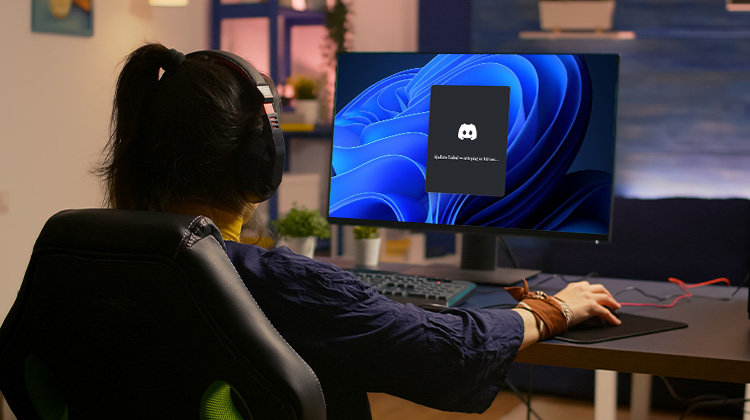


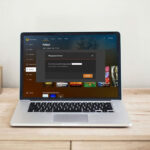


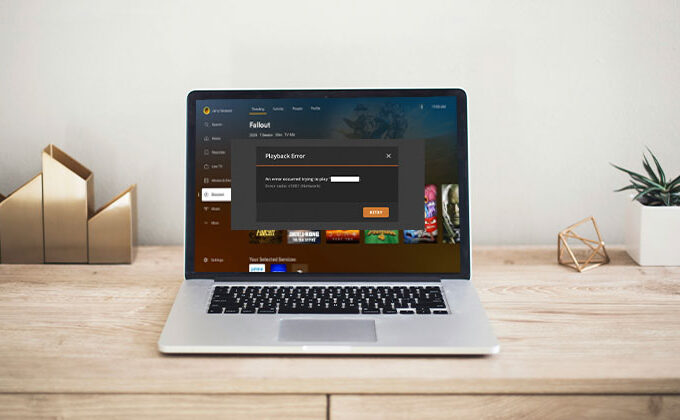
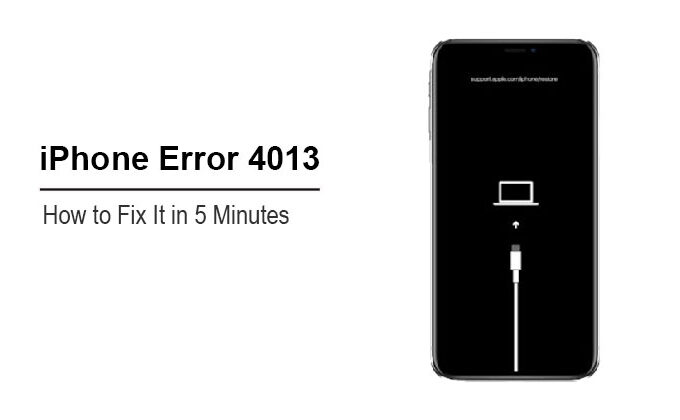

Leave a comment