Can You Browse the Internet on a Roku? Yes! Contrary to popular belief, Roku offers limited web browser options that you can install. Several Roku web browsers exist that support Roku devices and may provide basic browsing features and functionalities.
Explore the best Roku web browser options and screen mirroring methods to browse the internet on Roku easily in 2025. Simple, effective solutions await!
Does Roku Offer an Internet Browser?
When it comes to choosing streaming devices for web browser purposes, Roku sticks and set-top boxes might not be your ideal choices.
Roku has been around for several years (and its competitors offer browsers on their streaming devices), yet only two browsers exist in the Roku Channel Store – neither developed by them directly.
Best Roku Web Browser in the Channel Store: Web Browser X vs. POPRISM
Roku Channel Store currently provides two Roku web browser options – Web Browser X and POPRISM Web Browser.
1. Web Browser X
Web Browser X is our top recommendation as the best Roku web browser. We use that term loosely. If you expect an ultra-modern experience, then this one won’t live up to it!
Web Browser X looks as though it were created during the early 90s; from its fonts and user interface design perspective, it seems decidedly outdated.
However, this browser works reasonably well despite some difficulties rendering and formatting highly complex pages. There are pre-saved favorites (Google News, CNN, and ABC News are preloaded as favorites), but any website can be visited simply by entering the URL. Additionally, add frequently visited websites to your Favorites for faster loading times.
To navigate a web page with ease, use your remote’s left and right buttons for clicking through links, while its up and down arrows enable text scrolling.
On the downside, however, mobile browsers cannot play videos (so avoid YouTube and similar services) nor fill in forms with username and password fields.
Warning: While conducting testing, I downloaded the app from the Mexico Channel Store, which was listed as free. However, I was charged $4.99/month instead. In contrast, U.S. stores showed correct prices. Please be mindful, as prices can differ based on location.
2. POPRISM Web Browser
POPRISM Web Browser, available exclusively through Roku’s Channel Store, is significantly less functional than Web Browser X and should therefore only be considered an alternative when using the Roku web browser.
Because it’s only capable of reading text, no images, GUIs, CSS styles, or JavaScript will ever appear, meaning when visiting any site, there will only ever be unstructured text present.
Needless to say, browsers are virtually useless for most sites, though text forums, RSS feeds, and content that relies heavily on textual elements might just about passable for reading purposes. Search results such as those offered by Google remain accessible as well.
On a positive note, the POPRISM Roku browser did not attempt to con me out of $4.99. You have to look for positives.
Also read: 10 Best Kodi Addons for Streaming Movies and TV Shows
Use Screen Mirroring to Access the Internet on Roku
Roku does not support full-featured web browsers. To work around this limitation, one solution would be to mirror your mobile phone screen onto Roku devices and utilize Chrome or Safari with larger displays. Just enable screen mirroring in Roku settings before connecting directly from any of your devices for browsing!
Android to Roku (Screen Mirroring)
- Go to Settings > Connected Devices > Cast
- Enable Wireless Display / Screen Mirroring
- Select your Roku device from the list
- Approve the connection on your Roku
- Open your browser — it’ll appear on your TV screen
iPhone to Roku (via AirPlay)
- Ensure Roku and iPhone are on the same Wi-Fi network
- Go to Settings > Apple AirPlay and HomeKit on Roku, and turn on AirPlay
- On iPhone, swipe down to open Control Center
- Tap Screen Mirroring, then choose your Roku device
- Enter the Roku code if prompted — your screen will mirror instantly
Windows to Roku (Using Miracast)
- Press Windows + K
- Click on your Roku device under “Connect.”
- Approve the request on Roku if prompted
- Your PC screen will now mirror to your Roku
- Open any browser to surf the web
Drawbacks of Using Screen Mirroring on Roku
As such, screen mirroring on Roku can be an efficient means of accessing the internet. However, its efficiency cannot be guaranteed, as you could experience issues like lag, reduced video quality, or audio sync issues, or the inability to multitask on your device – meaning even though screen mirroring works, it might not always be a convenient solution.
Common Downsides of Screen Mirroring:
- Lag or delay in video or cursor movement
- Lower video quality compared to native apps
- Audio sync issues
- It drains battery on your phone or laptop
- You can’t use your phone/laptop freely while mirroring
In short, it’s an effective workaround but not an ideal or seamless experience, particularly during long sessions or when high-quality streaming.
Final word
Roku was not designed with web browsing in mind. However, options like Roku web browsers (e.g., Web Browser X) and screen mirroring provide workable solutions. While each has tradeoffs, such as limited features on native browsers or possible lag when mirroring occurs, they’re still suitable options if you only browse occasionally – find what suits your needs best when making this decision!





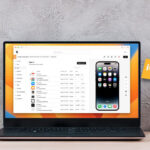




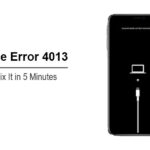
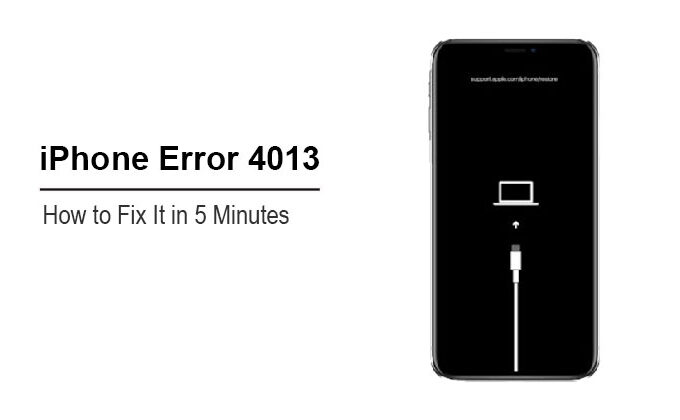


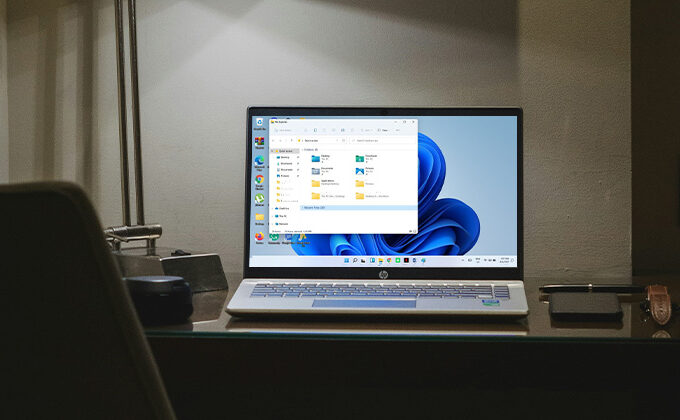
Leave a comment