Snipping tool not working properly in Windows 11 is a common problem that users face when trying to take screenshots or annotate them with ease. Snipping Tool is a handy tool that works with Windows 11 when taking screenshots and annotations with minimal effort. There were complaints regarding accessing the software, saving screenshots using it, and even freezing up completely.
Read this article to understand the reason why Snipping Tool does not work on Windows 11/10 and how to fix Snipping Tool not working.
Causes of Windows 11 Snipping Tool Not Working
There are several reasons why Snipping Tool is not working properly on a Windows 11 computer. Common causes are:
- Corrupted system files
- Drivers that are no longer in use or out of date
- Third-party application interference and malware
- Bugs, glitches or temporary glitches within the operating system
- Windows outdated.
Also read: Bluetooth Driver Error: Easy Fixes to Restore Connectivity
How to Fix Snipping Tool Not Working
1. Update Windows 11
Microsoft frequently releases patches to fix known problems with built-in applications, like the Snipping Tool not working. With Windows 11, such built-in apps (including Snipping Tool ) may receive updates through Windows Update if connected to system features, such as screen capture. Updates ensure that all applications on the system are running on compatible, secure libraries.
2. Change the Default App From Snipping Tool to Screen Snipping
This is because “Screen Snipping” is a smaller, more stable, and lightweight built-in tool which uses the Snipping Bar (the overlay you see when you click the keys Win + Shift + S). By changing the default setting, you tell Windows to use the simpler tool instead of the complete Snipping Tool application, which could be unstable or outdated following a Windows update. This solution prevents crashes and lets you easily take screenshots.
3. Disable Focus Assist
Sometimes the Snipping Tool works perfectly well, but without notifications that take a screenshot using Win + Shift + S. This may lead to confusion, like the Snipping Tool not working. The reason? Focus Assist might be turned on.
Focus Assist is a Windows feature that blocks notifications to prevent distraction, especially during meetings, gaming sessions, or when using full-screen applications. Once activated, this feature will silently stop the Snipping Tool notifications to ensure that you don’t receive the typical prompt for editing after cutting.
4. Restart Windows Explorer
Restarting Windows Explorer may help when your Snipping Tool won’t open or respond, as Windows Explorer serves more purposes than browsing files. Explorer plays an integral part in desktop computing by managing key elements such as the taskbar, Start menu, and system tray. If Explorer becomes slow or cumbersome to use, apps such as Snipping Tool could fail to open properly or display correctly.
When you restart Windows Explorer, you’re refreshing the entire desktop experience that can remove background bugs and make the Snipping Tool work again without the need to reboot completely.
5. Repair and Reset Snipping Tool App
Sometimes things can go wrong because of reasons that are difficult to comprehend. Applications running on Windows are not immune to such incidents.
If you notice an issue with one in your Windows applications in a scenario such a situation, one of the best solutions is to provide the application with an easy reset. Resetting the app will restore the app to its original settings, where everything is working properly.
If a Snipping Tool troubleshooting error results due to sudden mistakes during its use, it must be resolved by following these steps.
6. Disable Auto Copy to Clipboard Feature
The Auto Copy to Clipboard is a Snipping Tool feature that breaks the Snipping Tool’s operation if it does not copy the screenshot to the system’s clipboard promptly. In this scenario, you can disable the auto-copy to Clipboard in the Snipping Tool’s settings can fix your Snipping Tool not working issues.
7. Disable Automatic Time Temporarily
If you have an incorrect date/time issue due to the application’s digital certificates, the Snipping Tool may not work as well. It is necessary to temporarily switch your date and time settings from manual to automatic and then go back to the automatic setting once the error has gone.
Also read: Screen Mirroring Not Working? How to Fix It in 5 Minutes
8. Uninstall and Reinstall Snipping Tool
If the Windows 11 Snipping Tool shortcut doesn’t work, this could indicate a problematic application download. To correct the error, it may be necessary to uninstall and reinstall your application on the PC. At first, try different solutions until one works, but uninstalling and reinstalling the app again shouldn’t cause any harm.
9. Perform a clean boot
If you face issues with the Snipping Tool not working on Windows 11, that could be due to interference from third-party software. If it has been running continuously without rebooting or there are anti-malware or other programs running in the background, now can be the time for an unclean reboot.
Bottom Line
Snipping Tool not working can be very frustrating, but most issues can usually be corrected with just a few easy steps. Restart your PC, update Windows, and reset apps if possible, and if that still doesn’t work these trick, then use alternative screenshot tools for your project.
FAQs
Why is my Snipping Tool not working?
The Snipping Tool may stop working due to outdated Windows, corrupted system files, disabled services, or conflicts with other screenshot software.
Are there alternatives if the Snipping Tool still doesn’t work?
Yes! Alternatives include Snip & Sketch (Windows built-in), Lightshot, and Greenshot, which are free and reliable screenshot tools.
Why does the Snipping Tool sometimes crash when taking screenshots?
Crashes can happen due to corrupted system files, insufficient memory, or conflicts with other apps. Running SFC or closing conflicting programs usually helps.
What is the difference between Snipping Tool and Snip & Sketch?
Snip & Sketch is the modern replacement for the classic Snipping Tool in Windows 10 and 11. It offers additional features like annotation and delayed screenshots.











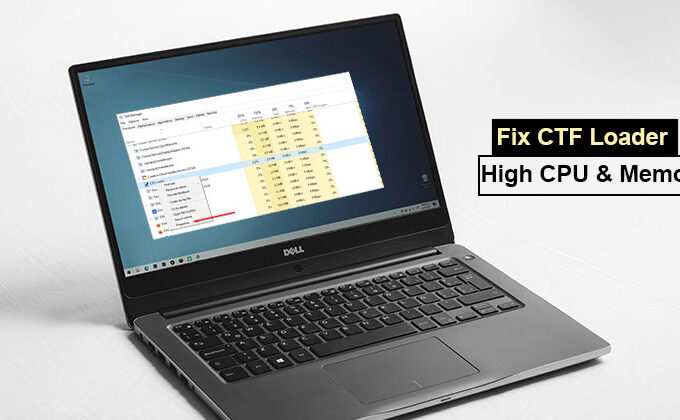
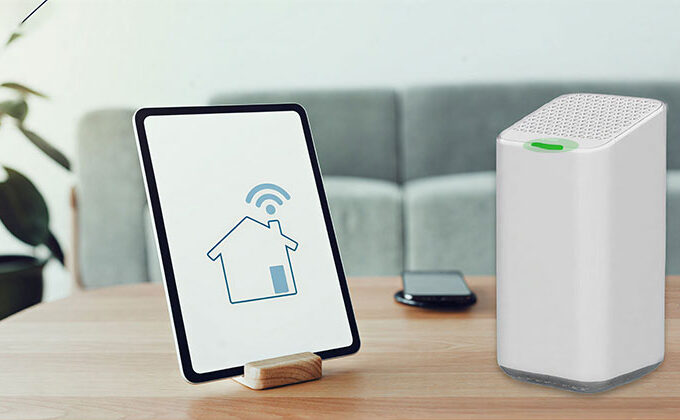


Leave a comment