Spotify Premium unlocks features like ad‑free listening, high‑quality audio, offline downloads, and unlimited skips. xManager Spotify, a free tool, enables everyone to enjoy the Premium features at no cost and without the need for a subscription. But many users aren’t sure what to download and utilize xManager Spotify.
This guide will cover everything you should learn about xManager Spotify that including its features and supported platforms, installation and troubleshooting. We’ll also suggest the most secure alternatives to xManager Spotify for 320kbps quality downloads that are 10x faster and also evaluate xManager Spotify with other mod APKs.
What is xManager Spotify?
xManager is an entirely independent Android app that’s not connected with Spotify or other third-party apps. It lets you effortlessly manage various variations of Spotify Premium APK, which includes modified versions that allow you to access Spotify Premium features without a subscription. It is not necessary to root your device or pay for an annual subscription. You can sign in using the existing Spotify account, or start a new account to take advantage of Spotify Premium at no cost.
Key Features of XManager Spotify
Using xManager Spotify on an Android device lets you access all Spotify Premium features at no cost. Here’s what it offers:
- Ad-free listening
- Offline playback
- On-Demand listening
- Unlimited skips
- High audio quality (up to 320kbps)
- Group sessions
- Personalized recommendations
- Queue management
- Massive library
- Lyrics Support
Pros
- Ad‑free listening, offline downloads, and unlimited skips.
- Manage, upgrade, or switch between various Spotify versions easily.
- Clear cache and tweak settings without hassle.
Cons
- Using it may break Spotify’s terms of service, which could lead to account bans or legal trouble.
- Carries security risks since it’s not an official release.
- Works only on Android devices.
- No official customer support is available.
- Modified versions might be unstable or crash unexpectedly.
Also read: Spotify Visualizer: Top 10 Spotify Music Visualizer
Is xManager Spotify Safe?
xManager Spotify is not officially recognized by Spotify. Instead, it is an unofficial third-party application with some limited Premium features for free access; however, there may be risks involved that should be carefully assessed:
security risks Downloading from unofficial sources could put your system at risk of infection by malware.
Account bans: The use of xManager could violate Spotify’s guidelines and result in your account being removed.
Stability Problems: The app may not be as stable as Spotify’s official Spotify app, and might crash.
Download and Use xManager Spotify
It is possible to download the newest version of xManager Spotify Mod APK from a variety of sources. Here are a few options:
- xManager Official Website: https://xmanager.app/
- xManager App: https://www.xmanagerapp.com/
- xManager App Net: https://xmanagerapp.net/
- GitHub xManager Release Page: https://github.com/Team-xManager/xManager/releases
Supported Devices & Platforms for xManager Spotify
Android smartphones & tablets running Android 5.0 or higher are fully supported and can install xManager and the patched Spotify mods
How to Install xManager Spotify (Step-by-Step)
Step 1: Enable “Unknown Sources”
Since xManager isn’t on the Google Play Store, you’ll need to allow your phone to install apps from outside sources.
- Go to Settings → Security (or Privacy)
- Find Install unknown apps
- Toggle Allow from this source for your browser or file manager
Step 2: Download the xManager APK
- Visit the official xManager site (or trusted sources like GitHub).
- Download the latest xManager APK.
- Avoid random third-party sites—they might bundle malware.
Step 3: Install xManager
- Locate the downloaded APK in your Downloads folder.
- Tap the file → Install → wait for installation to complete.
Step 4: Open xManager
- Launch xManager from your apps list.
- You’ll see options to install Spotify versions (Stable, Beta, or Modded).
Step 5: Install Your Chosen Spotify Version
- Choose Spotify Mod (to unlock Premium features).
- Tap Install and wait for your app to download and install automatically.
Step 6: Sign in to Spotify
- Open the newly installed Spotify version.
- Log in with your Spotify account (be cautious—using modded apps may risk account bans).
Ending Point
It is xManager Spotify is a popular option for those who want to take advantage of Spotify Premium services without any pay. This guide will explain everything you must be aware of making use of xManager Spotify, while making clear the possible risks in terms of security and performance.






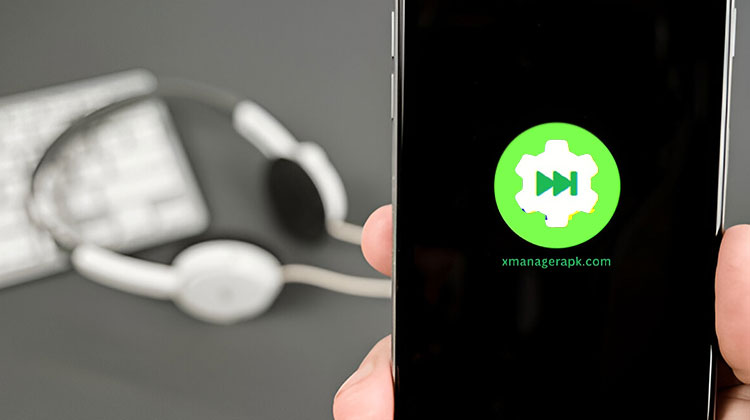



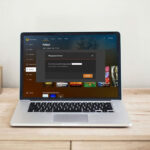

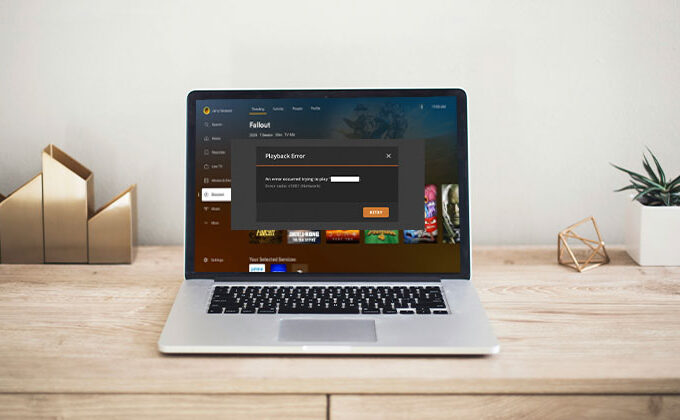
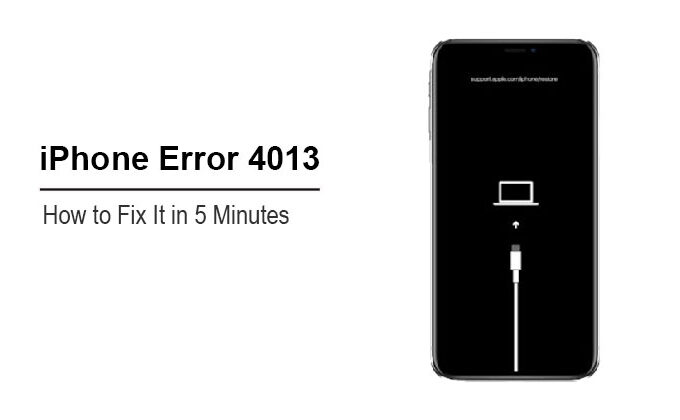

Leave a comment