Are you having trouble with Siri? Don’t worry! In this article, we’ll go over five common issues why hey Siri not working and provide easy solutions to bring it back to its normal state. These quick fixes should have you speaking with Siri within minutes. whether it’s an error with settings or another issue. Let’s have a look!
Siri is Apple’s voice-activated assistant, which allows iPhone owners to perform many different tasks such as sending emails or making calls, and setting reminders without using their hands or typing manually. Siri not functioning can be an enormously frustrating inconvenience. It can be particularly annoying when quick action or hands-free assistance is needed via Siri.
Poor internet connectivity and microphone issues, incorrect configuration of settings, are a few typical reasons that lead to Siri not functioning. The issues can be fixed easily by following a couple of simple steps.
Common Reasons Why Siri Is Not Working
If Siri isn’t working, that’s well because the majority of issues are pretty easy to fix. Many reasons hinder Siri not working.
- The issue could result from your settings needing to be changed.
- You must be connected via the web.
- You may be having problems with your audio system.
Sometimes, it’s simply because you have to update to the latest version to be installed on your iPhone or perhaps because of a third-party conflict. If you can identify what’s causing the issue, Siri is expected to return to normal.
Also read: Why Is Face ID Not Working on iPhone? Quick Fixes
1. Siri Not Activated
Sometimes Siri isn’t working on CarPlay and other gadgets because Siri is turned off. You may have misplaced it, or it wasn’t set up when you bought your phone. Ensure Turn on Siri by selecting Settings, then Siri & Search and activating both options “Listen for ‘Hey Siri'” and “Press Side Button for Siri,” then turn her on so she responds to voice-controlled commands.
2. Poor or No Internet Connection
Siri requires an internet connection to work. If Siri does not work on your Apple Watch or other devices, this could be caused by poor Wi-Fi and data connectivity issues on your mobile phone. With better internet connections available to Siri, she may be able to help provide answers or respond to any inquiries.
3. Microphone Issues
Another issue is the microphone being damaged or blocked. There are times when Siri does not work with AirPods and other gadgets reason to a damaged microphone. Since Siri does not listen to voice messages, she cannot listen to them. Accumulated dust or other particles may obstruct Apple devices’ microphones from picking up sounds properly.
4. Outdated iOS Version
A deficient iOS version may cause issues that require iPhone Siri dictation fixing. Apple regularly releases updates to iOS concerning bugs, such as ones that affect Siri. This means that compatibility issues regarding the latest features might be present with older versions of iOS.
5. Conflicts with third-party apps
Third-party apps can’t work against Siri. This is the reason why Siri is not working with Mac and other gadgets. These apps can block Siri from responding when you speak commands. This is particularly true if these third-party apps include microphones and are in contrast to Siri.
How to Fix Siri Not Working
Do you react differently? There’s no problem. There are many easy steps to fix Siri not working. These activities range from reviewing Siri settings, reconnecting your internet connection, or updating an application. Let’s go through each one step-by-step.
1. Check Siri Settings
If Siri’s microphone isn’t responding, be ensure to review your Siri settings. Go to Settings, then Siri & Search – then ensure Siri is on. In this section, turn on”Hey Siri “Hey Siri” option so you can utilize Siri without having your phone interfere with your. You then go through the Voice Recognition settings to ensure it is that Siri learns your voice. This will allow Siri to respond more quickly to your commands.
Also read: Screen Mirroring Not Working? How to Fix It in 5 Minutes
2. Restart Siri
If Siri is not working, try turning it off and back on again by going into Settings > Siri & Search and turning Siri off for a few seconds and then turning it back on. This should refresh Siri’s system and resolve the issues causing its volume to be off or any other minor problems.
3. Test and Fix Microphone Issues
If Siri isn’t able to listen to you, it may be an issue with the microphone. If you want to know if the problem is related to the microphone on your iPhone. You can do this by opening Voice Memos and recording a brief message. If it’s unclear, then use a soft brush to clean the microphone. This can help to identify issues like Siri’s microphone isn’t working, and could aid in helping Siri improve its listening ability.
4. Reinstall or Update Problematic Apps
Some applications may be interfering with Siri and causing issues like Siri typing not working . You should remove or update the app if you suspect this. To check for updates or delete and reinstall apps as necessary. Doing this may help solve problems or enhance systems when Siri is not working.
When to Contact Apple Support?
If the iPhone Siri not working for you persistently or you have any issue related to Siri that requires professional intervention, contact Apple Support immediately. They are experts in solving hardware and more complex software-related problems if they need help from an expert. Apple Support experts can identify and resolve them either remotely or at an Apple Store near you.
Conclusion
Siri is a useful tool that makes your iPhone simpler, but occasionally Siri not responding may encounter issues. To examine Siri settings, connect to the internet, clean your microphone, or even update, these types of procedures are quite simple to assist in solving issues such as “Siri not working.” Most of the solutions can be fixed in a few minutes and easily, which means you’ll have Siri back in your case in no time.
Siri Not Working: FAQs
Why is Siri not responding on my iPhone?
Siri may not respond if your microphone is blocked, the internet connection is weak, or Siri is disabled in settings.
How do I turn on Siri?
Go to Settings > Siri & Search, then enable Listen for “Hey Siri” and Press Side/Home Button for Siri.
How do I fix Siri if it’s not working after an update?
Restart your iPhone and check for additional software updates. Also, reset Siri settings by turning them off and back on.
Why is Siri not available in some apps?
Some apps may not support Siri shortcuts, or app permissions might be restricted. Check the app settings and Siri permissions.
Why does Siri keep saying “I’m having trouble connecting”?
This usually happens due to poor Wi-Fi or cellular connection. Check your internet and try again.


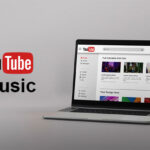









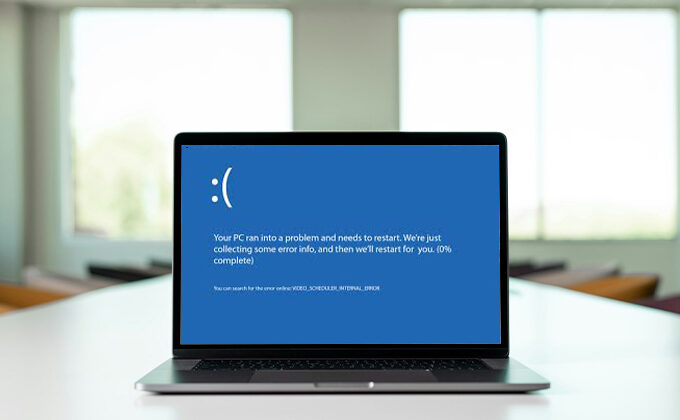
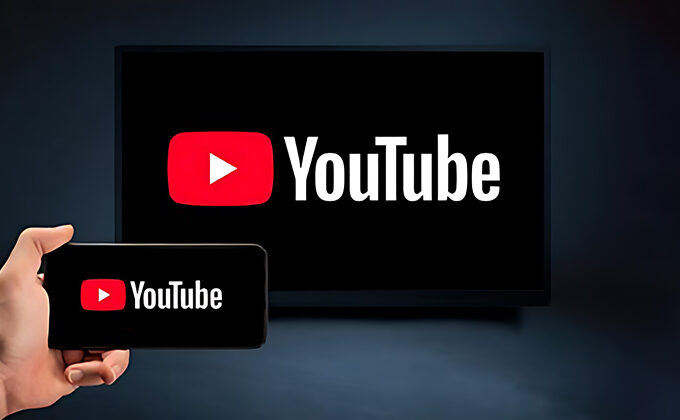
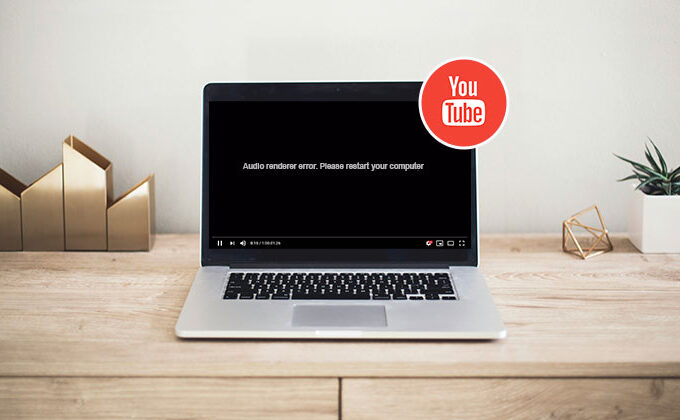
Leave a comment