Laptop computers can be convenient and portable devices. But their all-in-one design could prove troublesome in an emergency. If your laptop keyboard not working, and you face this issue. There are various steps available for getting it up and running again, some simple while some require additional attention.
It’s possible to fix the issues with your laptop keyboard not working. It’s a matter of when and if you’ll need to pay for the work. This could be a hardware issue; however, we have some suggestions and tips to determine if the problem isn’t important.
Why is My Laptop keyboard Not Working?
Are you facing problems with your keyboard or mouse? There could be many causes, from hardware failure and software issues, to common laptop malfunctions, which include:
Driver
Your keyboard is not working due to a driver issue. For instance, if you use additional keyboards that might interfere with each other and cause interference issues with the current keyboard drivers.
Motherboard
Your keyboard’s ribbon, the connector between it and its motherboard, could have become damaged or loose over time and thereby causing your keyboard keys not to work correctly.
Secret dirt and spills
Are you unable to recall your last time you cleaned your keyboard? There may be dirt in or around certain keys, causing them to jam, stick, or cease to function.
Sensitivity settings
If you press a button one time and it appears on your screen several times, your settings may be incorrectly updated or changed, resulting in multiple entries per keypress.
Also read: Chromebook Black Screen: How to Fix It Quickly (Step-by-Step Guide)
How to Fix a Laptop Keyboard Not Working?
If your keyboard is not working on your laptop, there are various solutions for fixing this issue. First off, identify whether this issue stems from hardware or software, and try to identify why keyboard keys are not working.
Restart your computer
Restarting is often the first step when troubleshooting PC issues, providing quick and straightforward relief if your laptop keyboard stops functioning as expected. What’s even greater about rebooting is its effectiveness without even needing a working keyboard. You can use a touchpad and a mouse to work just as effectively for restarting.
If the keyboard fails to respond following a restart, step two may need to be undertaken for troubleshooting purposes.
Clean the keyboard
The problem with Laptop keyboards is that they typically have a limited space and movement, which means the spaces within the keys are more compact. Sometimes hair, dust, and other contaminants can hinder keyboard performance. Cleaning it frequently could help restore it to working order. Particularly applicable for laptop keyboards with non-removable keys. See some of our suggestions below for how to clean them regularly.
Before getting started, be sure to turn off and disconnect your laptop for safety purposes. Next, invert it and turn it back up again after doing this step, then gently shake or press against its bottom before beginning work on any project. Dust and dirt that have settled beneath your keyboard should be easy to clear away with an air blower or vacuum. However, using brushes between keys may also prove helpful in clearing away debris that has settled there.
Try using an external keyboard
An external keyboard should always be connected to your laptop to test for compatibility. Otherwise, it might cause software-related problems. If it doesn’t, chances are the issue lies elsewhere. Be mindful when the external keyboard works but doesn’t align with your laptop keyboard’s state, as this could signal more serious hardware problems that would impact the laptop’s keyboard not working. But there’s no reason to panic
Update your keyboard drivers
Sometimes, software becomes out of control or becomes corrupt. This also applies to driver components that you can upgrade if you’re experiencing issues with the keyboard not working on laptop.
- Go to Device Manager and search for Keyboards
- Right-click on the keyword and click Update driver
Restart your computer, and check whether you’re still having issues with the keyboard not working.
Uninstall the driver for your keyboard
If the update of your driver doesn’t seem to work as intended, simply uninstalling it may help. Don’t worry; your operating system will recognize and reinstall it automatically.
- Go to Device Manager and search for Keyboards
- Right-click on the keyword and click Uninstall device
Check your keyboard layout settings
Let’s review your settings again. If your keyboard functions but uses different characters than expected, consider an alternative keyboard layout. Let’s switch back to English (or whatever language your keyboard supports) before proceeding further.
Go to Settings > Time & Language > Language & Region, click the three dots next to your language, choose Language options, and click Add a keyboard to install a new layout.
Check for malware or viruses
The effects of viruses and malware can impact your computer in many ways. It could be the cause of the laptop keyboard not working. It’s not easy to remove malware and viruses by yourself, but there is plenty of good software available to assist you in cleaning your PC.
Top Malware Removal Apps
- Malwarebytes
- Avast
- McAfee
- Norton
Microsoft provides its own antivirus protection with Windows Security; this comes pre-installed on all Windows devices and performs admirably.
Also read: Why Is My MacBook So Slow? 10 Tips to Speed Up MacBook
Enter the BIOS
We’ve gone through all the basic software and settings options. It’s time to go deeper into the more advanced options. We’ll look at the BIOS to determine if the system can recognize the keyboard.
- Check if the keyboard works in BIOS
- Switch the laptop off and then back on again.
- Pressing the BIOS key during startup (usually F2 or Delete ).
- If the BIOS opens successfully and your keyboard works, it’s recognized.
If you can access your BIOS, software may be to blame for keyboard-related issues. Otherwise, if you’re unable to access the BIOS, you’re likely experiencing a hardware issue. A keyboard should always work when used within Windows and within BIOS environments.
Physical checks
If you know your way around PC internals, you may want to look inside your PC and determine whether anything is not connected (or broken). Sometimes, keyboards become separated from motherboards. While you’re there, take a look to check if any other components appear odd.
Remove the battery
In some cases, the batteries may create keyboard-related issues, particularly if your device overheats. This could be the reason for your laptop keyboard not working. Furthermore, batteries can expand as they age and cause pressure inside the device, forcing the keyboard off its axis. Try removing the battery and connecting the laptop directly to the power. Connect your laptop to the power and check if your keyboard is working.
Final word
Don’t panic when your laptop keyboard not working correctly: most issues can often be rectified simply by rebooting, checking settings, cleaning, updating drivers, or rebooting. For spills or hardware damage issues, consult an IT specialist directly. Regular maintenance helps avoid problems while keeping everything operating optimally.
FAQs: Laptop keyboard not working
How do I fix a laptop keyboard not working?
Try restarting your laptop, cleaning the keyboard, disabling Filter Keys, or reinstalling the keyboard driver.
Why do some keys work but not all?
Partial key failure is usually caused by dirt, stuck keys, or worn-out contacts, and sometimes requires cleaning or replacement.
When should I seek professional help?
If the keyboard fails in BIOS, shows signs of corrosion, or cleaning/drivers don’t help, contact a professional or authorized service center.
What to do if my laptop keyboard stops working after liquid damage?
Immediately power off and disconnect the battery. Let the laptop dry 24–72 hours. If keys remain unresponsive, a professional repair or keyboard replacement is usually required.










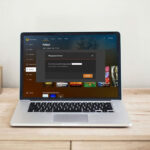

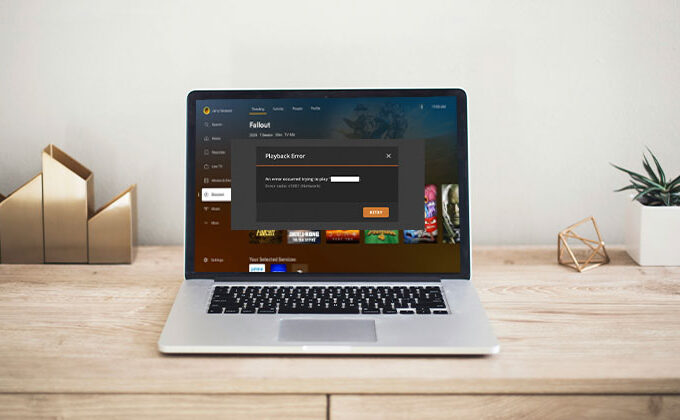
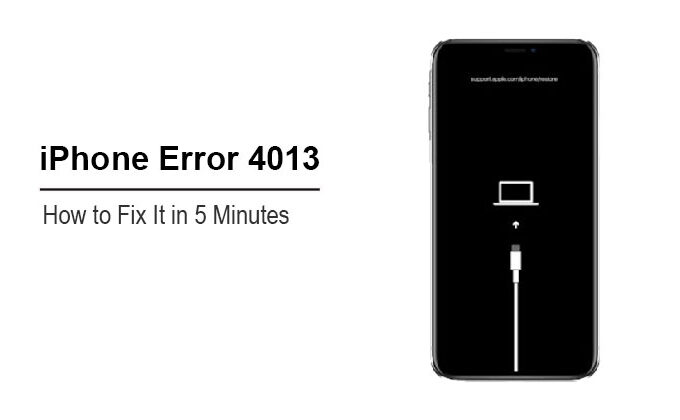

Leave a comment