Is your Xfinity remote causing problems? If your remote is not working properly, this can be extremely disconcerting. But there are various troubleshooting techniques you can try to fix the Xfinity remote and get it functioning again. Start making changes incrementally and share with us which solutions work.
Xfinity remotes are a convenient way to control your devices. But, they’ve also been reported to malfunction occasionally. In this post, you’ll discover many solutions for the Xfinity remote not working
Why is Xfinity Remote Not Working?
There are many scenarios where you may encounter issues, such as the Xfinity remote not working properly or other issues. These issues can be caused by several reasons.
One possible explanation may be a depleted or weak battery in your remote, while signal issues can be disrupting communication between it and the Xfinity Set-Top Box. We have provided effective methods for fixing an Xfinity remote not working issue.
Also read: What is xFi Complete? Features and Price (2025 Guide)
How to Fix Xfinity Remote Not Working
There are several ways to try to solve your Xfinity remote not working issue. These strategies will aid you regardless of whether the Xfinity Voice remote not working or the remote buttons aren’t working.
Check The Remote Batteries
Firstly, when your Xfinity remote isn’t working properly, check its batteries. A weak or depleted set could be a reason. Insert a new battery to restore function to the remote and solve your Xfinity remote not working issue.
Bring the Remote Closer to the Xfinity Box
At times, your remote may become disconnected from an Xfinity device due to distance, perhaps because its user is far away and therefore cannot communicate with it directly. If this seems likely, try moving the remote towards its device to see if that corrects the Xfinity remote control not working issues.
For optimal reception of remote signals, try positioning yourself within 15-20 feet from your device. If that does not help, consider alternative measures. Perhaps trying another route might work?
Also, ensure that there isn’t any obstruction in the way of the remote. The issue is solved by removing the obstacles.
Clean the Remote Buttons
There are many situations where remote buttons are clogged with dirt, grime and spills, or other substances. If this is the case, you should clean the buttons on the remote.
Switch TV Modes using the remote
Another solution would be ensuring your remote is set correctly to recognize TV and DVD devices by pressing either the TV or DVD button on it. Your control method depends on the device being controlled.
Restart The Xfinity Device
Restarting your Xfinity device could sometimes help resolve remote control issues. How to fix your Xfinity remote not working issues:
- Firstly, unplug your Xfinity device’s power cord.
- Wait for about 30 seconds before plugging it in again.
- Finally, make sure to check the remote’s capabilities after the device restarts.
Check The Remote Buttons
Check the physical condition of the remote’s buttons. When one or more buttons on your Xfinity remote have become stuck, that could indicate your Xfinity remote is not working properly. Problematically, buttons often remain physically stuck in their down position.
When pressing a button, look out for an LED light flashing. If there’s none visible, this could indicate that the button has become stuck or inoperable. Check the remote button until it releases any remaining ones that may have become stuck, in case you buy a new remote. However, if none of this resolves your issues, try the next solution.
Also read: Amazon Fire TV Remote Not Working? How to Fix It Quickly
Reset the Remote
If your Xfinity remote stopped working, you may need to unpair and pair Xfinity remote. It resets your remote and can solve any issues you’re having. It is manually paired with your Xfinity after it is reset. Follow the instructions below to resolve the Xfinity remote not working issue.
Reset the Xfinity Box
If you are still having problems with the Xfinity remote not working, you can reset your Xfinity box. This can help many customers resolve issues regarding the box and remote. Here’s how to reset the box to resolve the Xfinity remote that’s not working:
- Locate your Reset icon on the reverse of the Xfinity box.
- Press the Reset button for approximately 10 seconds.
If the reset was successful, try the remote once more. If it isn’t successful, you can move to the next step.
Contact Comcast Support
After trying the solutions presented here, if your Comcast remote is not working, it is best to reach out to the Comcast Xfinity support team for assistance. The issue could lie within its services, so please visit their support page and reach out directly.
Wrapping Up
Our article comes to a close now, and I hope that my suggestions have helped resolve your Xfinity remote not working issue. If none of them do, don’t hesitate to call Xfinity customer support and have it back working again as quickly as possible.
If you have any inquiries, feel free to share them in the comment section or forward this information along to family and friends.
FAQs: Xfinity remote not working
How do I fix an Xfinity remote not responding?
Replace batteries, re-pair the remote, and check for obstructions.
How do I pair my Xfinity remote with my TV?
Press Setup, enter the pairing code on-screen, and follow instructions.
Why isn’t my Xfinity remote controlling the cable box?
It could be out of range, unpaired, or have low batteries.
Can I use my phone as an Xfinity remote?
Yes, the Xfinity Stream app can control your TV or cable box.



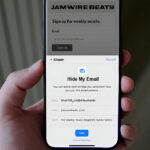

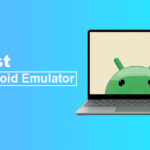





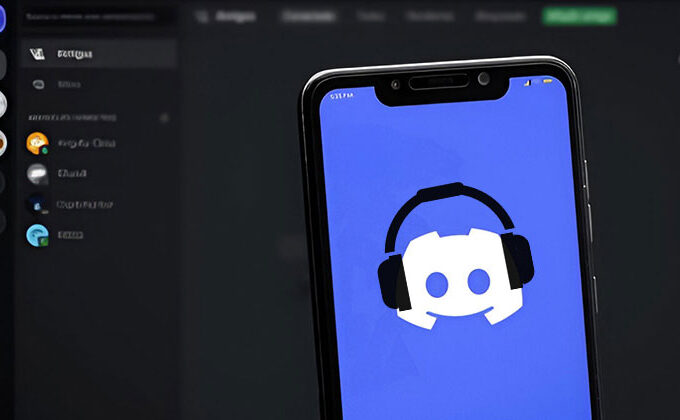
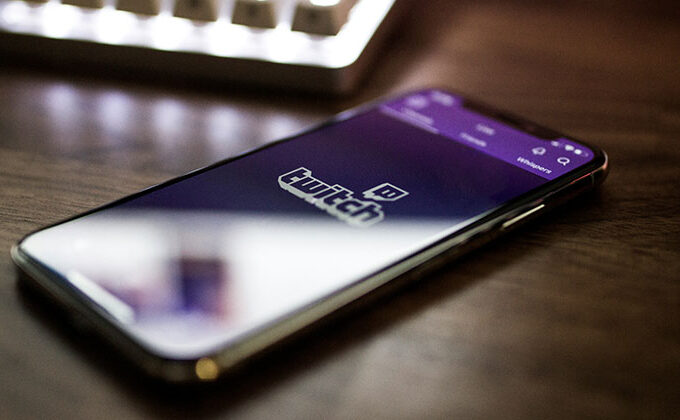

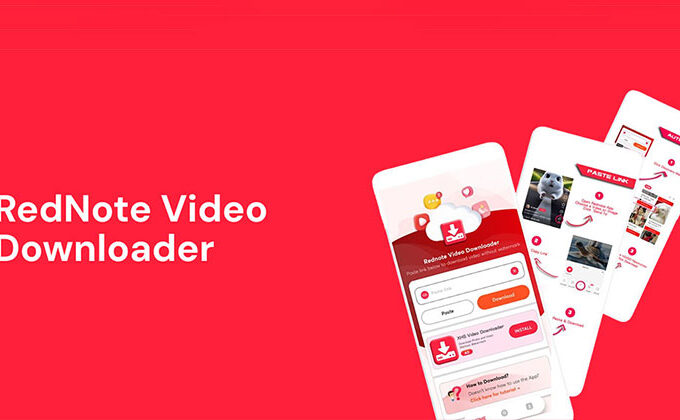
Leave a comment