Imagine being eager to watch YouTube videos, only for it not to load. Your screen becomes a black screen with nothing happening, like an endless time bomb waiting to explode, but never does. Whether the device or the platform, it can happen, and there are numerous reasons for YouTube not loading issues.
So, don’t fret. We’ll discuss the reasons your YouTube not loading and the ten tricks to eliminate this issue, regardless of whether you’re using a Windows PC or a mobile device. Additionally, stay tuned for advice on how to fix the YouTube not loading issue.
Why Is YouTube Not Loading? Common Reason
What’s the issue? And YouTube is not loading on my device? There are many possible reasons for this issue, including:
- The YouTube server is down.
- Slow or disconnected internet connection.
- Outdated YouTube app.
- There are regional restrictions.
- Corrupted browser cache and cookies.
- Browser extensions causing interference.
- Computer settings or graphics driver issue.
- Outdated Android/iPhone system.
Also read: YouTube Unblocked: Watch Videos Without Restrictions
How to Fix YouTube Not Loading on PC and Mobile
If you don’t know the exact reason why YouTube not loading videos on my PC, here are seven possible solutions listed below. Take them one at a time to determine the best solution for your problems:
Check the Network Connection
A slow internet might be the cause of YouTube not loading. Check your internet speed to ensure it is working properly. Third-party tools like SPEEDTEST or SPEEDCHECK can assist with this assessment process. Refreshing the YouTube page or closing and opening the browser may initiate a new connection, while clearing the cache can help download new material from the YouTube server.
Adjust YouTube Video Quality
If your YouTube video keeps loading but never plays or continuously buffers, this may be because your internet doesn’t support high-resolution video playback. If the internet is slow, consider reducing YouTube video quality to allow a smooth viewing experience.
Adjust Date and Time on PC
Your device creates connection logs when browsing the internet that verify dates and times with its counterparts on the web. If those times don’t align properly with each other, you may experience issues connecting, which can result in YouTube not loading errors if not corrected accordingly. Therefore, you will need to set dates and times according to the time zone of your PC to maintain its proper functionality.
Clear Your Browser’s Cache and Cookies
A browser cache is a storage device for information about user logs and other temporary files from websites you visit, such as YouTube. Cookies contain login and preference data. Sometimes, cached files and cookies become corrupted, causing issues such as YouTube videos not loading correctly in Chrome. ” As such, to maintain optimal system operation, your cache and cookies must be cleared out regularly.
Disable Browser Extensions
Extensions you have added, such as an ad blocker extension, could affect how videos play back on YouTube and could potentially contribute to its loading issues. If an extension that was recently added causes problems with YouTube not loading, disabling it may help resolve them.
Disable Hardware Acceleration
Most browsers utilize the GPU of your computer to play video, making things easier because it allows CPUs to focus on other activities. Sometimes, however, it is possible to have a conflict with your GPU driver, browser, or YouTube video, resulting in YouTube not loading.
Try turning off hardware acceleration by following these methods to eliminate conflicts and allow your browser to utilize processors for all tasks, even streaming YouTube videos.
Also read: Spotify Black Screen: 10 Easy Steps to Fix It
Update Graphics Drivers
Outdated graphics drivers may also cause videos not loading on YouTube. As YouTube may introduce new features that require modern graphics drivers for proper functioning, outdated drivers could impede the use of new features and cause difficulties loading videos. Make sure you update graphics drivers.
Update or Reinstall the YouTube App
If the YouTube app on either iPhone or Android has become outdated, loading videos may present problems. Upgrading could help resolve such issues. Recent updates typically contain bug fixes and other improvements. If there’s no update to download, you could uninstall and install the YouTube application to get a fresh beginning:
Wrap Up
Faced with YouTube buffering issues isn’t atypical. However, please don’t fret, it’s not an issue. This article can help you identify the reasons why YouTube not loading. Then all you have to do is apply the correct solutions to ensure your videos are running smoothly.
FAQs: YouTube Not Loading
Why is YouTube not loading even though my internet is working?
This often means something else is wrong, like DNS issues, a blocked script from an extension, a corrupted cache, or outdated app files. Switching to Google DNS or clearing cache helps.
Why are YouTube videos not loading but audio is playing?
This is caused by video playback issues such as hardware acceleration bugs, outdated graphics drivers, or slow internet. Turning off hardware acceleration fixes it on most devices.
Can a VPN cause YouTube to stop loading?
Yes. Some VPNs slow down your connection or trigger region blocks. Turn off the VPN or switch to a faster server.
Why does YouTube keep buffering and not loading videos?
Lower the video quality, restart your router, switch to a different network, or disconnect other devices. Buffering usually means your internet speed isn’t stable.






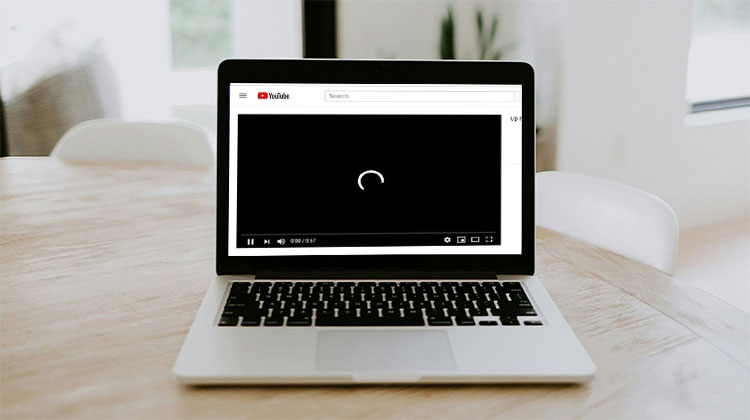


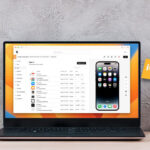

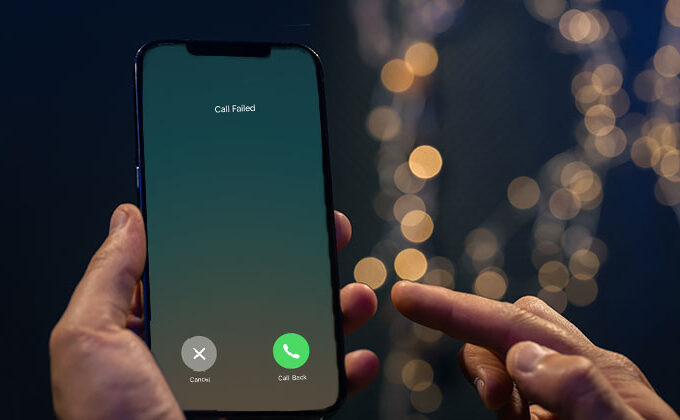
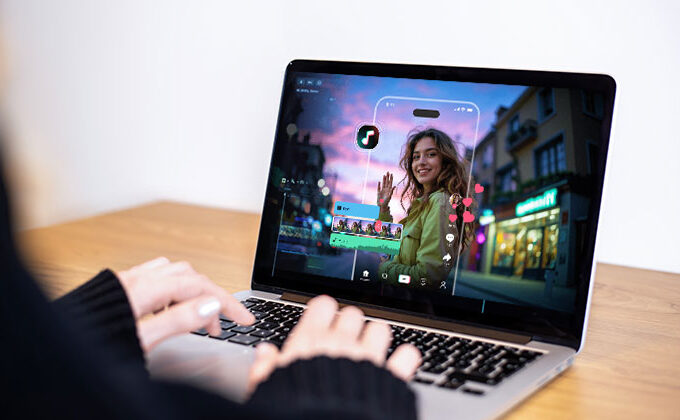
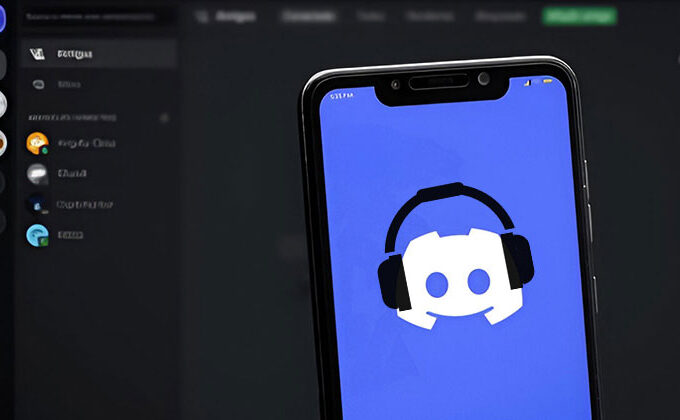
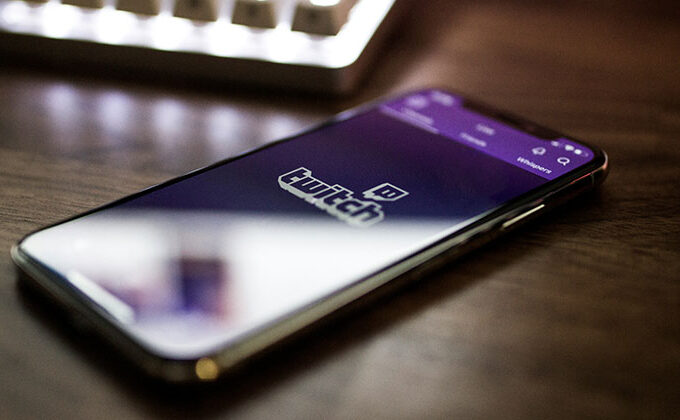
Leave a comment