An uninterrupted laptop camera is essential to everyday life, from making video calls on Skype and WhatsApp Messenger, engaging your audience via live presentations, taking part in online classes or Zoom meetings, but it may stop working unexpectedly on laptops, which can be an extremely distressful experience. In the end, the laptop camera not working issue can be more of a disconnect from your work and social life, more than a simple technical glitch, and especially so when the video conferencing software, such as Zoom, Skype, Teams, is more likely to be affected when your laptop camera isn’t functioning properly.
Why is My Laptop Camera Not Working
Reasons why the laptop webcam is not working can be various. Below are the 4 major laptop camera problems
- Camera access blocked by privacy settings
- Outdated or corrupted camera drivers
- Disabled camera in Device Manager or BIOS
- App permission issues (Zoom, Teams, etc.)
- Hardware connection problem or dust on lens
No matter the cause, we offer several solutions to fix a laptop camera not working. No matter if it is an internal or external webcam.
Also read: Why Is Face ID Not Working on iPhone? Quick Fixes
How to Fix Camera Not Working on Laptop
Most often, simple troubleshooting methods will suffice, such as restarting both your computer and camera application. Try different applications that use your camera, like those listed below. Online tools that use webcams can also be used. If the various steps do not resolve the laptop camera not working error, you can try these fixes.
1. Check your camera switch or button
Some laptops include an external switch or button for turning their camera on or off. When disabled, your laptop may no longer recognize its installed camera or show an image with an indentation through it. Make sure you switch on your camera if your laptop features a button or switch.
2. Update your laptop camera driver
If your camera stops working after installing Windows 10 or 11 updates, there could be an incompatibility between its camera driver. You can update the driver to resolve the camera not working on Windows.
3. Allow apps access to the camera
Restricting camera permission can lead to the camera not working on the laptop. After updating to Microsoft Windows 11, apps must have access to use your laptop camera. If you are using Windows 11 or 10, some applications won’t have access to your camera.
4. Check your antivirus software
Antivirus software is essential, and every Windows laptop should include regularly updated antivirus protection software. However, your antivirus program could cause issues for your camera. If it doesn’t recognize or run as expected by either itself or any software running on it, your antivirus could mistake it for an infection and block it altogether.
5. Hardware troubleshooter
Windows users will likely have seen Microsoft’s built-in Troubleshooter tool before. When your laptop camera not working properly, this diagnostic tool can scan for potential issues automatically and provide clear steps on how to resolve them swiftly.
Also read: Laptop Keyboard Not Working? 10 Easy Fixes You Can Try
6. Reset the camera app
If you’ve been having trouble saying “my camera is not working on my laptop”, it could be due to the camera application. In this instance, resetting it will resolve the issue quickly.
7. Roll back your camera driver
Although most camera issues can be solved by installing the latest driver version, sometimes new drivers can create problems. Most of the time, manufacturers will recognize this fast and release another driver that addresses the issue. But, but this may not always be the case.
If the problem with your laptop camera was caused by installing new driver updates, restoring previous versions may help resolve it.
8. Create a new user profile
If your laptop camera still won’t work after trying these basic fixes, the issue could lie within its user profile being corrupt. In such instances, creating a new profile often resolves the problem.
Wrap up
For optimal camera functioning, always update the drivers, configure privacy settings correctly, and regularly review software updates. To prevent potential camera issues in the future.
Have you been having issues with the laptop camera not working? Share your story in the comments section, along with any solutions that worked. Additionally, browse our troubleshooting guides for tips to ensure it runs seamlessly and effortlessly.
FAQs: Laptop Camera Not Working
Why is my laptop camera not showing video?
It may be disabled, have outdated drivers, or be blocked by app permissions.
How do I fix a black screen on my laptop camera?
Check if the privacy shutter is closed or if antivirus software is blocking it.
What if my external webcam isn’t detected?
Try plugging it into a different USB port and update the USB driver.
Why is my laptop camera blurry or dark?
Clean the lens and check lighting. Also, disable auto-adjust features in apps.





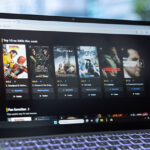
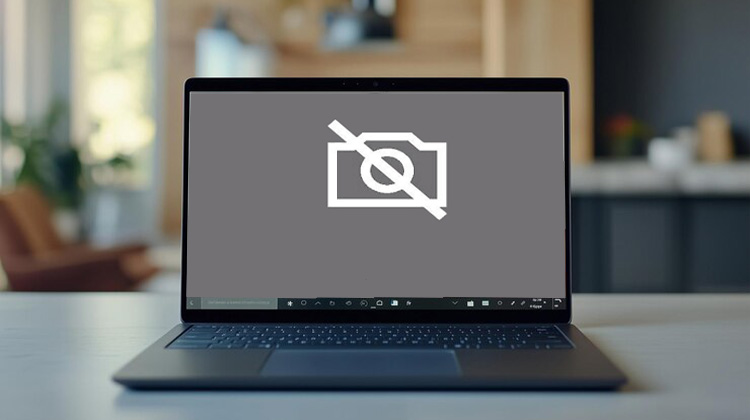


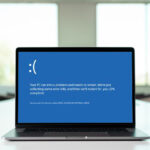


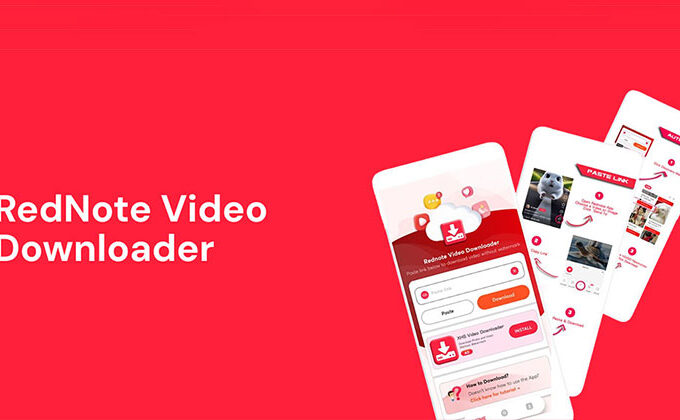


Leave a comment