Any platform handling large volumes of bandwidth and multimedia may be susceptible to errors; Twitch is no exception. A lot of streamers have reported being hit with “Twitch Error 3000”, more commonly referred to by its error code “3000.” This issue prevents them from accessing their streams.
Google Chrome users, this error code is frequently encountered. The good news is that there exists a variety of solutions to this issue. The guide below will not only help you understand what the Twitch Error 3000 means but also show you how to fix it.
Common Causes of Twitch Error 3000
Browser Cache or Cookies Issue
Corrupted or outdated cache and cookies can prevent the Twitch player from loading content correctly.
Browser Extensions
Some ad blockers, VPNs, or privacy extensions may interfere with Twitch video streams.
Network Problems
Unstable internet connections or firewall restrictions can block Twitch media resources.
Outdated Browser or App
Using an older version of your browser or the Twitch app may cause compatibility issues.
Corrupted Media Files
If Twitch’s temporary media files get corrupted, you might see Error 3000 while streaming.
Also read: 5 Best Twitch Ad Blockers to Use in 2025
How to Fix Twitch Error 3000
There are multiple solutions for fixing Twitch error 3000. If one solution can resolve your issues.
Clear Your Cache and Cookies
The first step should be clearing the cache and deleting your cookies. This process should resolve most problems without requiring any additional actions. These instructions only pertain to Google Chrome users.
Click the three dots in the upper-right corner of your web browser, select Settings from the drop-down menu that opens, scroll to Privacy & Settings, then Clean browsing history before taking further actions.
Disable Hardware Acceleration
Google Chrome uses hardware acceleration, which lets the browser leverage your GPU acceleration for certain tasks and boosts performance. But sometimes incompatibilities between drivers create more problems than they solve.
Twitch error 3000 can often be resolved by disabling hardware acceleration. To enable this, click the three-dot icon at the top-right of your screen, choose settings, select advanced>Systems from, then disable hardware acceleration when available using the toggle on the left side of the page.
Restarting your browser could help the changes take full effect. Then head back over to Twitch and see whether you still receive an error message.
Allow Third-Party Cookies
One suggested fix to Twitch issue 3000 was to permit third-party cookies. Be cautious about this option. Cookies are used to store information about your experience on the internet to simplify things like your login details. Cookies may also save more information than you want, particularly third-party cookies. You should be aware before deciding whether or not to accept them.
Update Chrome
Most people permit Chrome to update itself automatically. Numerous users have not manually upgraded Chrome before. As updating software can solve many problems associated with outdated versions, updating Chrome may also help resolve them. If none of the other methods have helped fix your issue, ensure it is up to date.
Also read: How to Fix Steam Disk Read Error in 2025: Step-by-Step Guide
Change Browsers or Try Desktop Twitch
If none of these methods worked to fix Twitch Error 3000, there’s an easy solution: use another browser. While people tend to favor one particular browser over others, changing browsers can sometimes prove unpopular among its adherents.
If there is no other solution, try launching Twitch using Safari and Firefox. If you’d prefer to stay with your browser and download Twitch, try using the desktop version. It functions almost exactly like a web browser. It can be found via Twitch.com.
Final Remarks
Not to worry when you encounter the Twitch error 3000 message at the top of your display. Usually, an immediate F5 refresh of the page will suffice, or quitting and relaunching your stream. The stream should run properly again, as it’s not a problem with your network, downtime, or hardware issue that caused the error.
FAQs: Twitch Error 3000
What is Twitch Error 3000?
Twitch Error 3000 is a media playback error that prevents videos or live streams from loading properly, often caused by browser or cache issues.
Is Twitch Error 3000 permanent?
No, it’s usually temporary and can be fixed with the steps above.
How do I fix Twitch Error 3000 on Chrome?
Clear your browser cache and cookies, disable extensions, update Chrome, and refresh the Twitch page.
Will using a VPN fix Twitch Error 3000?
A VPN can help if the issue is regional or network-based, but it can also cause errors if the connection is unstable.






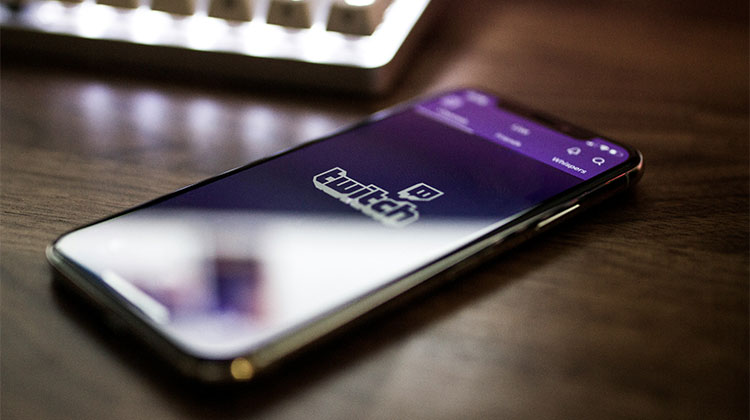


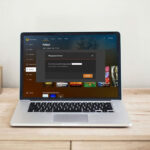


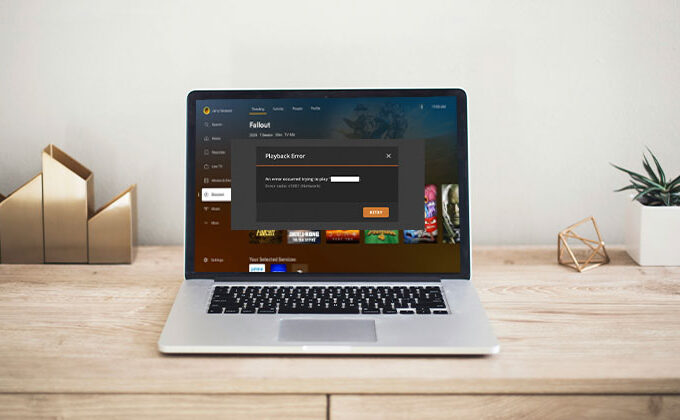
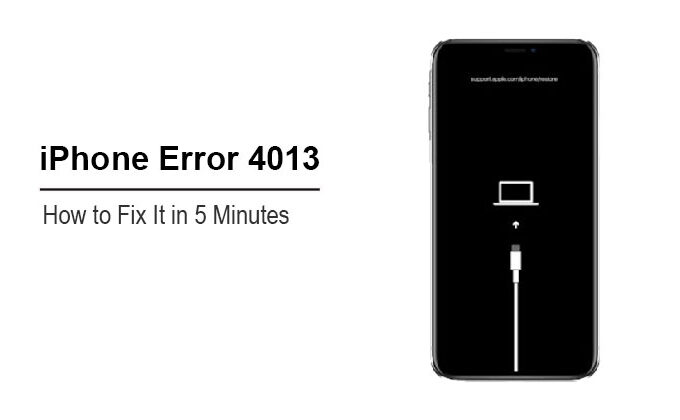

Leave a comment