The Amazon Fire TV operating system is the most popular AV entertainment platform in the world. There’s Fire TV built into a variety of devices, including Fire TV, the Fire TV Stick range, and Fire TV Cube. In addition to using Alexa voice commands, the most common method of interaction using your Fire TV OS is with the Fire TV remote, regardless of whether it’s an older model or the more modern Alexa voice remotes. What do you do when you’re Fire TV remote not working?
The first thought is to purchase a new remote (or to throw the one that isn’t working away), but before you start spending your hard-earned cash, be a bit more careful about how to fix.
Whatever problem you’re having regarding or with your Fire TV remote, chances are that you’re not the only one. We’ve compiled a list of the most frequently encountered Fire TV remote issues experienced by users worldwide. We’ll also explain what you can do about the Fire TV remote not working issues.
Why is My Fire TV Remote Not Working
- Dead or weak batteries: The most common cause.
- Bluetooth connection issues: Fire TV remotes connect via Bluetooth, not infrared.
- Obstructions: Physical barriers or electronic interference may disrupt signals.
- Software glitches: Your Fire TV or remote firmware may need an update.
- Pairing issues: The remote may have become unpaired from the Fire TV device.
Also read: Screen Mirroring Not Working? How to Fix It in 5 Minutes
How to Fix the Amazon Fire TV remote not working
Use troubleshooting mode
Before we dive deep into repair and troubleshooting, it’s important to draw your attention to the fact that Fire TV remotes actually have a troubleshooting mode. It’s not fancy, however, if the tiny light at the very top of your remote blinks when you hit the blue Alexa button, then your remote will be able to help you troubleshoot.
Reset the Fire TV Stick remote
One of the most popular solutions we use for most device issues and repairs involves resetting your device. There’s nothing that can do the job like making your AV devices cool down and contemplate what they’ve accomplished.
For most Fire TV devices, they can be restarted by unplugging them, then reconnecting them after a couple of minutes. It is also possible to start it through your Fire TV’s menu.
Replace the batteries
Nothing shouts “misbehaving remote” like a few dying batteries. As we discussed in the troubleshooting mode section, when you’re Fire TV remote’s LED is slow to blink red, it signifies that your batteries are low.
Although this may seem obvious, be sure that you’re correctly installing batteries. If they’re not installed correctly, it may appear that the batteries are in good condition, but you should take a second or two to double-check.
Unpair and reconnect the remote
If the problem isn’t with batteries and you’ve an easy way to connect your remote to the Firestick might be refreshed. Re-pairing the remote after unpairing it may help.
- To unpair the remote, press the back and Home buttons and hold them for 10 seconds.
- To reconnect the remote, press the Back button and hold it for 10 seconds.
Bluetooth and interference
In contrast to traditional IR remotes, the Fire TV remote control forms a Bluetooth handshake between the controller and the host device. This A-to-B Bluetooth connection should work for 30 to 30 feet. However, that may not always be the case. Often, walls, floors, the ceiling, and appliances, other Bluetooth and Wi-Fi devices, cause interference to Wi-Fi transmissions.
If your Fire TV remote has become disconnected from its streaming gadget or smart TV, check your entertainment area to determine where any potential problem exists. If any devices could be moved without significantly disrupting their setup routines, consider shifting some to another spot within your entertainment zone.
It is also possible to add an AV system to your existing configuration. There are times when the Fire TV streaming device is hidden behind your TV (like most devices in the Fire TV Stick lineup), and the FireStick remote not pair properly.
Check for Physical damage
In your ignorance, the Fire TV remote could be physically damaged. Just dropping it a few times is unlikely to be much of a problem. However, if your remote is prone to falling and you have hard floors, it may take several dings.
The cosmetic damage in one area of the remote might be the reason for issues that aren’t located in the identical area.
Ensure compatibility with the device
If your remote has been damaged beyond repair or has been lost, you may face a time when you’ll need to purchase a new Fire TV remote. If you buy the wrong model that is compatible with the Fire TV device you are using, and the Fire TV remote does not work.
If you’re unsure of the kind of Fire TV Stick you own, you can log in to your Amazon account to confirm. To check, go over to the Amazon Account’s Manage Your Content and Devices dashboard. All connected Fire TV devices (including Amazon smart TVs and Fire TV-powered smart TVs ) will be listed underneath the category of All Devices.
Update the software
Last, it’s recommended to ensure you’re Fire TV software is updated. Although a recent Fire TV OS patch may not contain controller-related fixes, it could contain updates to Bluetooth technology or engineering components, which might affect connectivity between your Fire TV remote control device and host device.
To find out if there is an update to your software for the Fire TV, head to Settings > My Fire TV or Device & Software. Next, go to the About tab. >> Check for a System Update.
Using the Fire TV app
If your Fire TV remote not working and you want to Fire TV remote replacement to control the Fire TV device, you can always download the Fire TV app on your phone.
So long as it is connected via Wi-Fi to the same network connection as the Fire TV device, the Fire TV app can function as a remote for the Fire TV Stick, Fire TV Cube, or Fire TV-powered smart TV.
Conclusion
If your Fire TV remote is not working, don’t panic: most issues are straightforward to rectify. Checking batteries, pairing properly, and using the Fire TV app as a temporary fix could work. Otherwise, consider purchasing another remote altogether. Should any of this fail, consider keeping software updated on your device so future problems won’t arise, but following these tips quickly solves most Fire TV remote not working issues and gets you streaming smoothly again in no time.
FAQs about Fire TV remote not working
Can I use Fire TV without a remote?
Yes. You can use the Amazon Fire TV app on your smartphone as a virtual remote to navigate and control your Fire TV.
How do I re-pair my Fire TV remote?
Go to Settings > Controllers & Bluetooth Devices > Amazon Fire TV Remotes > Add New Remote, then press and hold the Home button on your remote.
Can I use my phone if my Fire TV remote stops working?
Yes. Download the Amazon Fire TV app on your smartphone (iOS or Android) to use it as a remote until you fix or replace the physical one.
How do I reset my Fire TV remote?
Hold down the Home button for 10 seconds, then release. You can also unplug your Fire TV device, wait 60 seconds, plug it back in, and re-pair the remote.


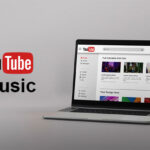









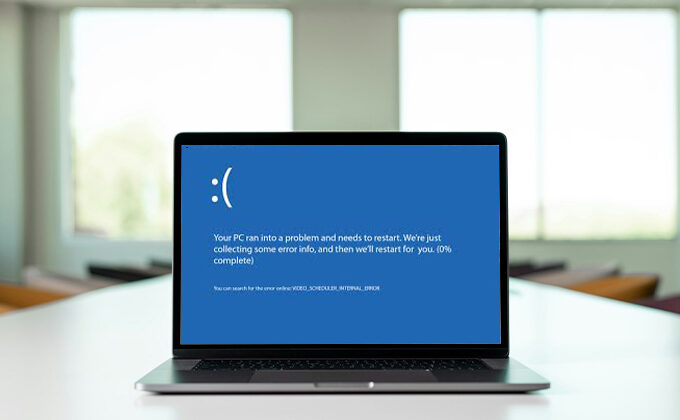
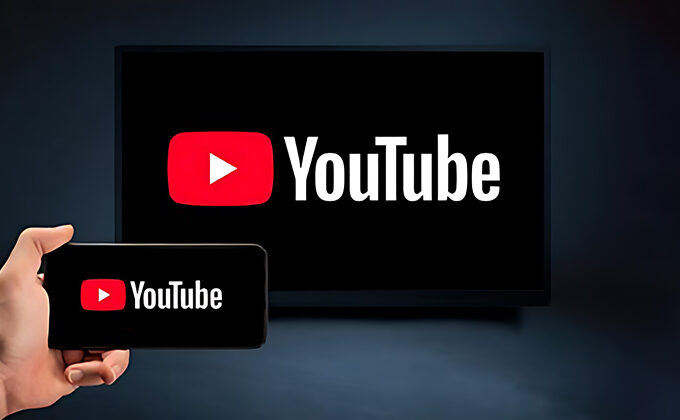
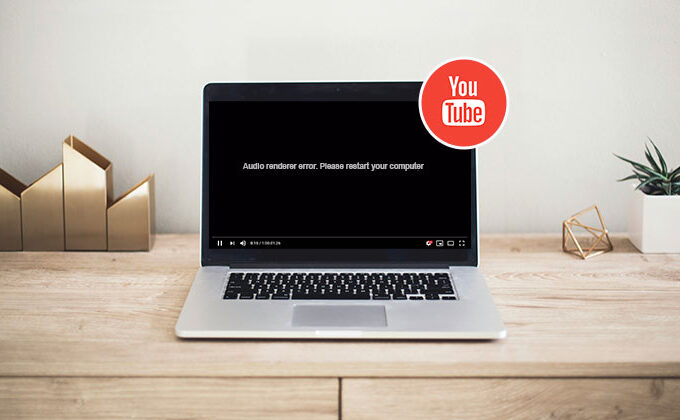
Leave a comment