Are you exuberant about watching something on YouTube TV, but then ” Playback Error” appears? It’s possible and very frustrating.
There’s an easy solution for YouTube TV playback errors. In this post, we will go over why they appear and how best to fix them – read on!
What is Playback Error?
A playback error occurs when you are using a streaming platform, or the media player isn’t playing the video. The error message for Playback on YouTube TV shows the “An error occurred. Try again in a few minutes” error message. There could be additional audio error messages that appear when you encounter this type of error. This error can be due to your internet connection, or perhaps the video’s content is damaged. Many different reasons cause the same error. We will explore some reasons why YouTube TV Playback errors occur.
Why Does YouTube TV Playback Error Occur?
The primary reason for this Playback issue for YouTube TV is a weak internet connection. If your internet connection is slow or does not have the speed required to stream high-quality content through YouTube TV, you will be faced with a YouTube TV Playback error.
In addition, the error can occur if you’ve exceeded the limit of devices that you can use to access YouTube. YouTube account. A corrupted browser cache, troublesome web extensions, an outdated web browser, location restrictions, and an outdated or corrupted YouTube TV app can be additional reasons behind the error.
Also read: YouTube Videos Not Playing? Fix the YouTube Black Screen Issue
How to fix YouTube TV Playback Error: Easy Tips
If you’ve confirmed that there was a YouTube TV Playback Error problem. Here are the top seven solutions to restore your streaming track. Take a look at these simple solutions and say goodbye to interruptions during your favorite shows, sporting and other events.
1. Check internet connection
Unsecure or unstable Internet connections could be to blame for the YouTube TV Playback Error. If the situation applies, test your internet connection and ensure you’re connected to a stable internet connection.
YouTube requires an excellent internet connection to stream videos online. If your connection is slow and does not meet the recommended speed, then you’ll encounter a YouTube TV playback error.
2. Close and restart the app
Restarting applications may help resolve temporary glitches. Therefore, close and restart the YouTube TV app completely to check if YouTube TV playback errors have been resolved or not. Sometimes restarting the browser to see if that helps.
3. Log out from multiple devices
YouTube TV supports streaming video to up to three devices at the same time. However, if this limit is exceeded, it may cause playback errors on a fourth device. In such instances, you would receive one of four error messages.
Depending on the situation, sign out of YouTube from multiple devices. If family members or acquaintances are connected to your YouTube TV account, be sure they have logged out and aren’t online on YouTube TV. This will solve the problem for you.
4. Power cycle your TV
Performing a power cycle on your system is a great solution to resolving these issues. This will clear the cache and fix temporary system issues. Also, turn off your TV, and then check if the issue has been resolved.
5. Clear caches and cookies
If the YouTube TV error is triggered within your web browser, you can clear the app cache and cookies and test if it works or not. It could be old browsing data causing a YouTube TV playback error. Therefore, you should delete the cache and cookies if you can enjoy YouTube TV content without this error.
6 Disable extensions in your browser
A suspicious or problematic third-party web extension could cause the Playback error in YouTube TV in your browser. To confirm this, open YouTube TV in the InPrivate or incognito tab and see whether you can stream videos from YouTube TV without this error. If so, remove extensions on your browser to resolve the issue.
7. Update your web browser
If you’re running an outdated browser, there is a high chance that performance and error issues will arise on YouTube. Therefore, update your browser and check whether your issue can be resolved.
Also read: YouTube Unblocked: Watch Videos Without Restrictions
8. Use a VPN
You will receive a Playback error on YouTube TV if the content is blocked in your region. In case this is true, test using a VPN to avoid geo-blocking.
9. Update or reinstall YouTube TV
An error can appear if your YouTube TV app is out of date. To fix it, update to the latest version and see if that resolves it. Otherwise, reinstalling may help since its components might have become corrupted and cause the issue.
10. Update Widevine CDM Component in Chrome
If this occurs, try updating Chrome to change its Widevine Content Decryption Module (CDM). Doing this may resolve your issues.
Widevine Content Decryption Module (CDM) component integrates seamlessly into Chrome to allow DRM-protected content. You are now experiencing YouTube TV playback errors when playing videos. Updating your Widevine CDM Chrome Component is a good solution.
Summing Up
YouTube TV playback errors can be extremely irritating, so by following these steps, it should be possible to resolve a range of common problems. Restart the application, clear cache, or turn off power as soon as you experience playback issues; upgrade the device and home zone if available for an improved experience.
FAQs: YouTube TV Playback Error
Why does YouTube TV keep buffering or freezing?
Buffering usually happens when your internet speed drops below 3 Mbps for SD or 13 Mbps for HD streaming. Try switching to a stable Wi-Fi connection or wired network.
How do I fix YouTube TV playback error on Smart TV?
Unplug your Smart TV for 30 seconds, reconnect to Wi-Fi, and reopen the YouTube TV app. Updating the TV’s firmware can also resolve compatibility issues.
Why is YouTube TV not working on Roku or Firestick?
Device software conflicts, outdated apps, or full cache memory can cause playback issues. Clearing cache and updating both the device and YouTube TV app helps.
Can VPNs cause YouTube TV playback errors?
Yes, using VPNs can trigger playback errors if the server location doesn’t match your YouTube TV region. Try disabling VPN and refreshing the app.











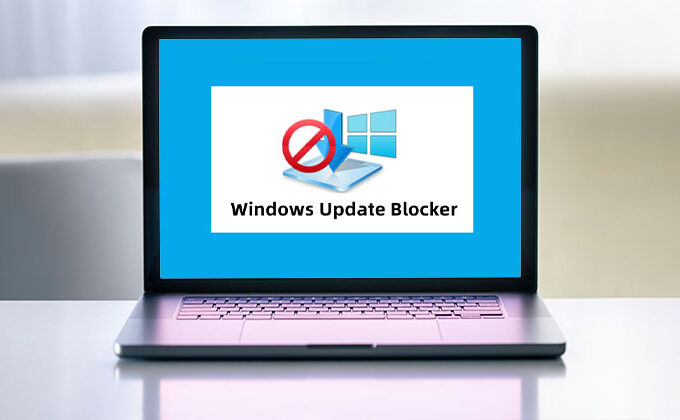

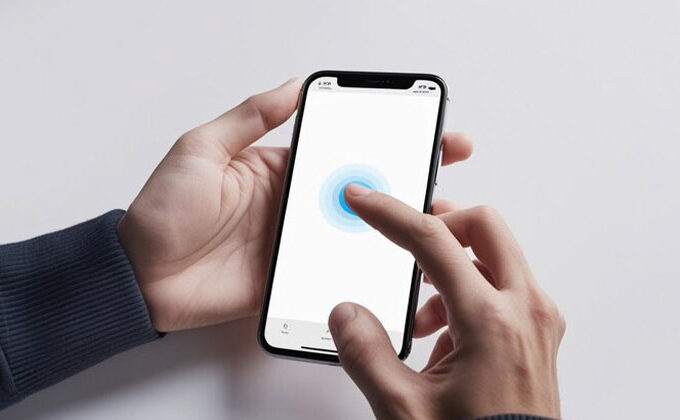

Leave a comment