Are you tired of seeing the same desktop day after day? Learning how to change wallpaper on Mac may be just what is necessary! From MacBooks, iMacs, external monitors, or external display setups, macOS makes customizing backgrounds easy and enjoyable! Choose between Apple-installed images, add photos from your library, or use apps as wallpaper refreshers!
How to Change Wallpaper on Mac: 8 Easy Methods to Try
1. Use System Settings to Change Your Wallpaper
Change MacBook wallpaper easily through System Settings or Preferences on older macOS versions.
- Click the Apple menu in the upper-left corner.
- Open System Settings.
- Select Wallpaper (or “Desktop and Screen Saver,” depending on whether your Mac runs Monterey).
- Apple provides dynamic wallpapers, light/dark mode options, and solid colors that may just fit. Take a look!
- Simply click any image to set it as your wallpaper instantly.
👉 Pro tip: Dynamic wallpapers adapt dynamically with daylight hours to give your desktop computer an eye-catching new look from sunrise to sundown.
2. How to Change MacBook Background Picture Using Your Photos
Want something more personal? If you’re wondering how to change MacBook background picture with your images, it’s just as simple:
- Go to System Settings > Wallpaper.
- Clicking the + sign (or “Add Folder” on older versions) opens up a folder tree for you.
- Select a folder containing an album you like, such as Pictures.
- Choose any image, and macOS will automatically set it as your new desktop wallpaper.
Ideal for adding family photos, travel snapshots, or inspirational quotes as background.
Also read: Carbon Copy Cloner: The Best Mac Backup Tool for 2025
3. Change Wallpaper Directly from Finder or Photos
Sometimes you come across the perfect image and want to set it immediately. Here’s how to change wallpaper on a Mac without accessing System Settings:
- From Finder: Right-click any image and select Set Desktop Picture from its contextual menu.
- From the Photos app: When browsing photos, open one and press Share > Set Desktop Picture to set your picture as the desktop background image.
This method is quick and works for any photo stored on your Mac computer.
4. Use Right-Click on the Desktop
Another quick option for those learning how to change wallpaper on MacBook:
- Right-click on your desktop.
- Choose to change the desktop background.
This shortcut takes you straight to Wallpaper settings in one step.
5. Try Dynamic and Live Wallpapers
Apple Dynamic Wallpapers aren’t just pretty—they offer interactive experiences. These transitions throughout the day reflect morning, afternoon, and nighttime events.
- Look for wallpapers labeled Dynamic in settings.
- Choose between Dynamic, Light (Still), or Dark (Still) modes.
Some older MacBooks might not support every dynamic wallpaper, but most modern ones do.
6. Rotate Wallpapers Automatically
If you like variety, macOS can automatically switch your wallpaper for you. Here’s how to change MacBook background picture on a schedule:
- Go to System Settings > Wallpaper.
- Select a folder of images.
- Turn on Change Picture and decide when it should update itself (every 5 seconds, every hour, or every day).
Your desktop will update itself without requiring any additional effort to keep up with its latest versions.
Also read: What Is Screen Time Passcode and How to Set It
7. Use Third-Party Wallpaper Apps
Similarly, apps may help expand your selection. Popular choices may include:
- Wallpaper Wizard 2: Provides high-resolution HD wallpapers.
- Unsplash Wallpapers: Beautiful images for free on Unsplash to download as wallpapers!
These apps give you endless options and make learning how to change wallpaper on MacBook even more exciting.
8. How to Change Wallpaper on Mac With Multiple Monitors
If your Mac comes equipped with two or more monitors, set different wallpapers for each screen:
- Access System Settings > Wallpaper.
- Drag and drop wallpapers onto each display preview.
Your Mac setup now comes complete with either a cohesive look or different backgrounds to meet work and personal demands.
Final Thoughts
Mastering how to change wallpaper on Mac is one of the easiest and fastest ways to customize and make it truly yours. Install preloaded photos or select custom images—whatever suits you best; changing wallpaper takes seconds!
An effective way to instantly revitalize your desktop in minutes is learning how to change MacBook wallpaper using System Settings or instantly set an image from Finder.











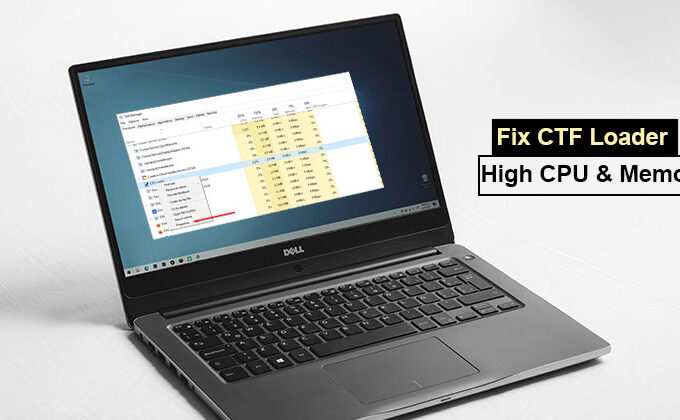
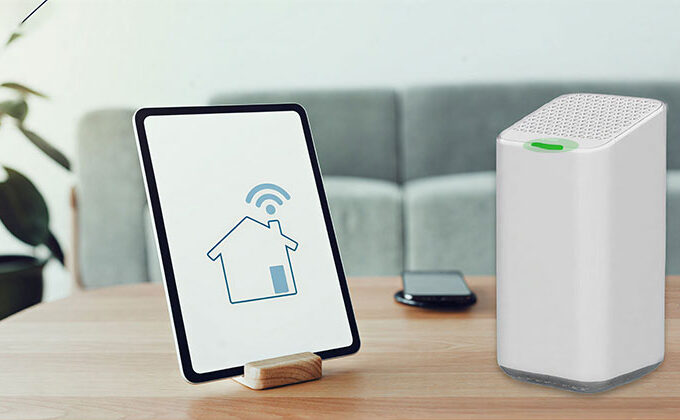


Leave a comment