Some Windows users have been complaining about the annoying Video Scheduler Internal Error on the blue screen. The most effective solutions to resolve the issue quickly are presented here. Your computer may be affected by this error, and there are several reasons. Continue reading this article to fix this issue.
Common Reasons why Video Scheduler Internal Error
Internal video scheduler errors are common problems in Windows 10/11. When you restart the Windows PC, this blue screen of death appears out of the blue and is usually related to the graphics card. like that of the Nvidia GPU. Before we move on to the solutions, let’s look into the cause of this error. A Video Scheduler Internal Error can happen due to:
- Corrupted system files. This error may occur if you’ve damaged system files that are stored within the Windows PC. But the built-in system fix tools could help fix Windows 10 or 11 quickly.
- Hardware malfunctions. The harsh environment, for example, extreme temperatures, can damage hardware components, leading to hardware malfunction. Because of this, you may notice Video Scheduler Internal Error.
- Malware attacks. Imagine that your Windows PC is attacked by malware. If that happens, you might notice evident signs: slow performance, browser jacking or redirects, lengthy loading times, erratic icons, and a malfunctioning device manager. The most secure method to remove this issue is to restart Windows 11 into Safe Mode.
- Incompatible or outdated graphics card drivers. Incompatibility means the graphics card drivers are outdated and cannot run on the latest version of Windows OS. If you’ve got an old Nvidia GPU card that causes this error. Updating graphics card drivers could help to fix this.
Also read: Bluetooth Driver Error: Easy Fixes to Restore Connectivity
How to Fix Video Scheduler Internal Error
Here are four solutions that you can try to resolve your Video Scheduler Internal Error. It’s not necessary to try all of them; simply work your way down until you find one that best suits your needs.
Run the CHKDSK Command in CMD
This method verifies and fixes the hard drive corruption or damage by identifying weak sectors on the drive. But, if it reads and saves those sectors that are not good, it hinders Windows from preserving data from the sectors where the data loss scenarios are derived. Therefore, backing up your PC is just as crucial as running the CHKDSK command.
Run SFC /Scannow Command
This video_scheduler_internal_error on your Windows 10/11 PC can be caused by corrupted system files. The files are corrupted could be system or driver-related, attributed to your driver or display adapters. You can scan for corrupted files using your computer’s SFC scannow command.
Update/Reinstall Graphics Drivers
As I said in Part 3, incompatible or outdated graphics card drivers trigger the error. Therefore, the initial Solution to the Video Scheduler Internal Error is to update and reinstall the graphics card driver.
Install Available Windows Update
Microsoft continues to release Windows updates that include typical bug fixes and system stabilization features. It is time to fix it if the automatic system update did not occur for any reason, or if you previously used the system update.
Disable Fast Startup on Windows 11/10
Microsoft has incorporated the Fast Startup feature in Windows 11/10 to speed up the start-up process. The Fast Startup merges the standard shutdown and hibernate functions. If you’ve been struggling with a BSOD video scheduler internal error due to this hybrid shutdown feature, it is recommended to turn off Windows Fast Startup.
Use the Reset This PC Option
If nothing is working the way you want, it’s best to reset the computer. However, this procedure could result in data loss. It is therefore recommended to erase any data on your system and then restore it to its default configuration. In other cases, you could consider backing up your data using an effective data backup software before resetting the PC.
Also read: How to Fix Steam Disk Read Error in 2025: Step-by-Step Guide
Preventing Video Scheduler Internal Error in the Future
- Keep GPU drivers updated manually from official sites.
- Avoid using beta drivers unless necessary.
- Don’t overclock your GPU excessively.
- Run regular Windows maintenance and malware scans.
Final Thoughts
The blue Windows 10/11 screen showing the Video Scheduler Internal Error message is displayed at any time. Any event or circumstance can trigger it. You can fix this BSOD error by using the most effective methods available on this blog. These are all DIY techniques that make it easy to apply them if you follow the instructions.
FAQs: Video Scheduler Internal Error
What is a Video Scheduler Internal Error?
It’s a Windows BSOD caused by GPU or driver issues, often linked to NVIDIA or AMD graphics cards.
Can outdated GPU drivers trigger this BSOD?
Yes, outdated or incompatible graphics drivers are one of the most frequent causes.
Will resetting my PC remove this error?
Yes, resetting can fix deep software issues, but back up your files first.
Do I need professional help to fix this issue?
Only if all software fixes fail. Then, have a technician check your GPU hardware.





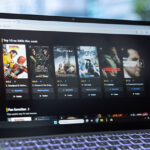
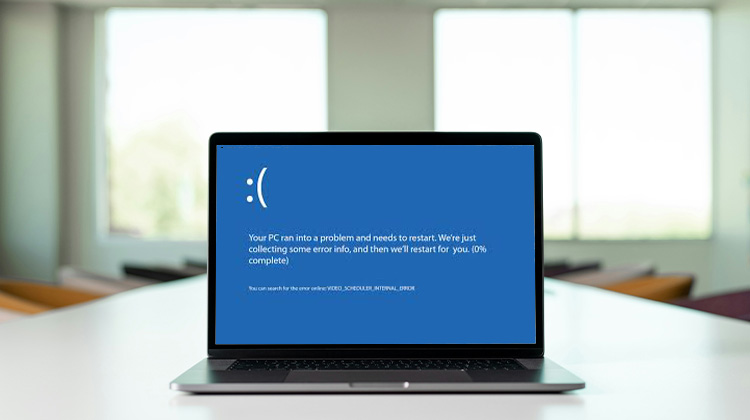


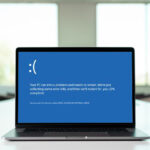


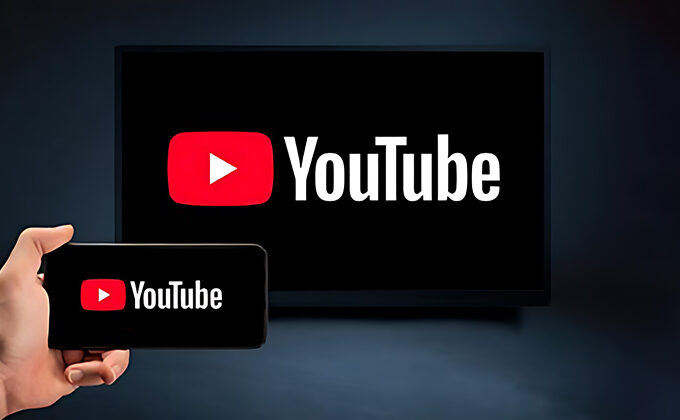
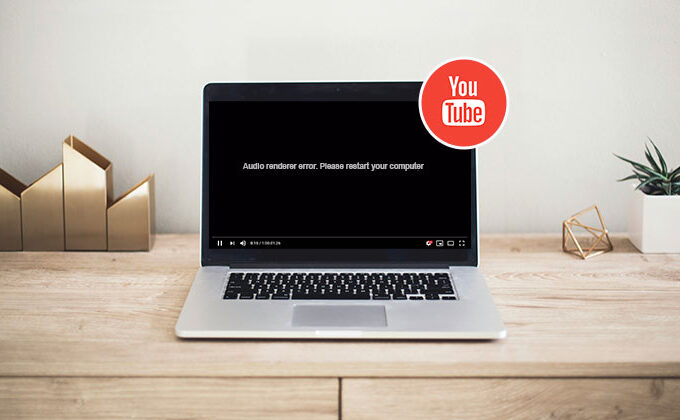
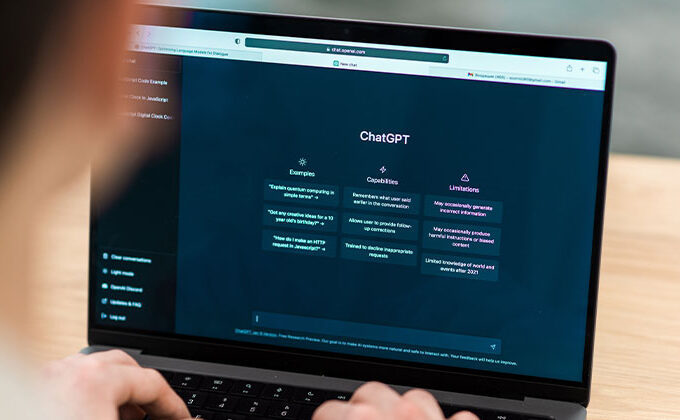
Leave a comment