“Your PS5 is too hot. Switch off your PS5, then wait till the temperature drops”. If you’ve noticed this message appear in your display, you’re having issues related to the PS5 overheating. But what do you need to do to avoid this?
When your PS5 is overheating frequently and you don’t take any steps to deal with the issue, it can cause serious damage to the console. In this blog, we discuss how to fix your PS5 overheating issues.
Why is my PS5 overheating?
Your PS5 will show signs of overheating. If you are able to detect these signs and treat the PS5 overheating issue, you will be able to stop them before the troublesome error message is displayed. It is the “your PS5 is too hot” error message is the last stage of your PS5 overheating.
It will show when your console is at an internal temperature too hot that which can result in irreparable harm to the internal components. To prevent any long-term damage, your PS5 will turn itself off when it detects high temperatures that could cause harm.
If your PS5 is overheating, you may be able to observe the following:
- The fan can become very loud if it is working overtime to expel all the heat.
- You may see graphical issues like black or white artifacts or solid red or pink flashes appearing on your screen.
- There are times when you may experience a slow performance, for example, a decrease in your frame rate.
- The game may fail or cease to function unexpectedly.
Knowing what warnings your PS5 will display before it reaches the point at which it needs to shut itself down may assist in stopping your equipment from burning out.
Also read: Why Is My Phone Hot? 5 Tips to Cool It Fast
How Does the PS5 Prevent Overheating?
It is the PS5 is extremely efficient in keeping cool and houses many components to help achieve this. One of these components is an internal fan with a diameter of 120mm. It may sound rather huge, and you’d be right to believe so. The fan’s massive size permits it to spin at a lower pace, yet keeps your console cool and prevents it from appearing to fly away.
The PS5 comes with an integrated heatsink. It absorbs heat produced by the console, ensuring that the fan is able to release it. Additionally, it uses liquid metal as a cooling interface for the CPU to ensure long-term cooling.
Despite all the components dedicated to keeping the PS5 cool, it could still have a chance of overheating. Knowing the components that help keep your console cool will help prevent this from occurring.
Can I Prevent My PS5 From Overheating?
Prevention is usually the best solution. So, taking the necessary steps to ensure your PS5 is in a protected area to avoid overheating in the first place is the most straightforward solution. It is recommended that you keep your PS5 in a safe place. PlayStation.blog website recommends that you keep your console at a minimum of 10cm (four inches) away from any wall. If you place it in a room can lead to tragedy when it comes down to overheating. Therefore, ensure that your PS5 is located in a ventilated area.
Although it is possible to put your PS5 on the floor but it’s not advised. Place the PS5 on a stone or wood platform to ensure maximum warmth for its internal components and minimize any chance of collecting fluff and dust that could block its fan over time. A soft carpet could insulate it even more effectively than usual while simultaneously collecting fluff that could eventually block up its fan.
Maintaining your console in good condition is an excellent way to ensure it is free of dirt or anything that could cause problems for the cooling system.
The PS5 should be able to regulate its temperature on its own. However, it could overheat when it’s being overloaded. If you play for longer than five hours, then you should consider getting an additional fan for your PS5. If you decide to do this, be sure to purchase from a trusted brand.
Also read: Power Saving Mode on Android: Tips to Save Battery Life
What to Do if My PS5 Is Overheating
The signs or indicators of a PS5 overheating are something else, but what to do when the console shuts down due to it being extremely hot?
Turn Off Your PS5
If your console overheats, take immediate steps. Save your progress, switch it off, and wait until it has fully cooled before returning to gaming. Gaming sessions lasting five or more hours could leave the system hotter than normal. Waiting a few moments might suffice to allow the PS5 time to recover before restarting may solve the issue. Otherwise, more research may be needed into why there’s excessive heat being generated by its core.
Clean the Dust Out
Check to ensure that the fan is sending hot air. The fan’s purpose is to release the heat from your system. When the fan appears to be releasing cold air, this indicates that hot air is trapped within the console, which causes it to overheat.
Clean the PS5 Fan
Check the fan to ensure it’s running properly. Sometimes, dust and dirt are sucked into the system, causing it to block the fan. If this happens, cleaning it out could resolve the issue and bring your fan back to working well.
Use a Heatsink With Your PS5 SSD
If you’ve put an SSD inside your PS5, make sure that there is a heatsink connected. Certain SSDs have heatsinks. However, if it didn’t come with one install one, you can add one. If you’re looking for the best SSD to use with your PS5.
If your system is in good condition, clean, and is kept in a cool, well-ventilated area, it shouldn’t be a problem with PS5 overheating. If you’ve read this checklist and checked every one of these boxes, but you are still experiencing issues in the form of problems with your PS5 overheating, the system may be in a state of deficiency.
Ending Notes
Forced to turn off your PS5 midway through an exciting battle due to overheating can be both time-consuming and irritating, yet by maintaining optimal conditions on your console, you should generally avoid this scenario.
If you can often clean and maintain your console to keep it in good shape, but it is prone to overheating, do not be afraid to reach out to Sony’s support department or arrange to have it repaired before any harm is done to your favorite console.











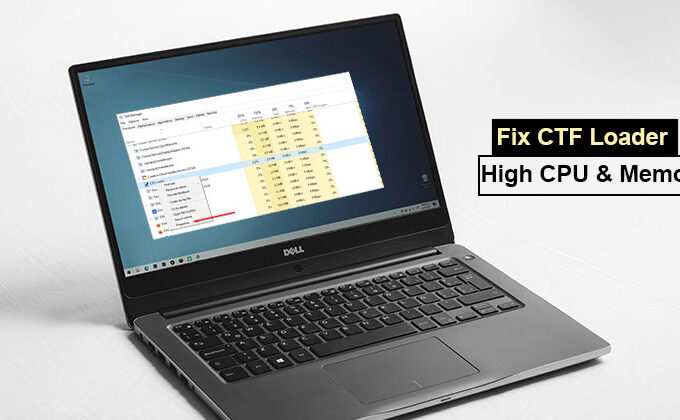
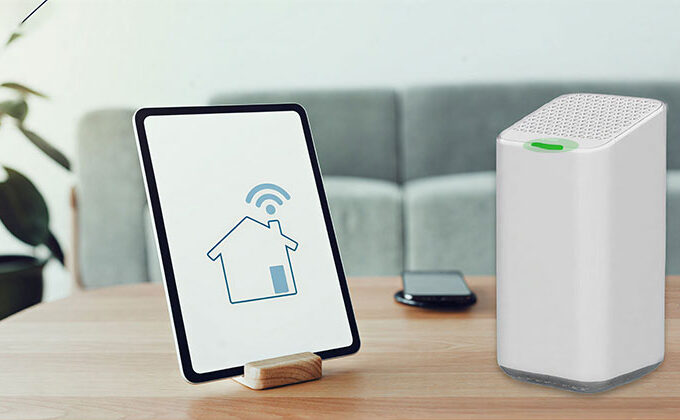


Leave a comment