Second monitor not detected on Windows? Before giving an upcoming presentation or beginning your workday, this final task should be checked off the list.
Even if you own one of the top monitors available today, Windows not detecting second monitor for various reasons. Hardware problems, such as a loose cable or tweaks in its Settings menu, can all cause it to go undetected.
Common Reasons for the Second Monitor Not Detected
Sometimes, the second monitor doesn’t work even after you have connected it. Failing to perform can have many different causes. Here are a few common causes and the best way to fix a second monitor not detected.
- Damaged or Loose Cable: Damaged cables will prevent displays from working as intended. Check both ends, then try switching to another cable option.
- Wrong Display Settings: Your computer not detecting second monitor. Switch the display mode from “Extend” or “Duplicate.”
- Outdated or missing drivers: Install the latest graphics driver via Device Manager or System Preferences to restore functionality to your display.
- Faulty or Unsupported Monitor: The monitor may be incorrect if it doesn’t work on another computer.
- Incorrect input source: Use the buttons on the monitor to select an input source (HDMI, VGA or DisplayPort).
- Port or Hardware issue: A damaged port may stop the monitor from functioning. You can try a different device or port.
Also read: Why Is My Computer Screen Flickering? 8 Easy Ways to Fix It
How to Fix a Second Monitor Not Detected Issue
1. Make Sure Everything Is Plugged In Properly
As part of your initial check, ensure all cables are connected correctly, including connecting your monitor to power, and checking whether HDMI and DisplayPort connections between monitor and computer have been properly made. Disconnect and reconnect cable connections periodically just to be sure everything’s secure.
If your desktop PC features an integrated graphics card, it is critical that display outputs can be connected via the HDMI and DisplayPort ports on its GPU rather than the motherboard. These ports tend to be located further down and may contain more output options to distinguish from other ports, like USB.
2. Check if the Monitor Is Set to the Correct Input
Modern monitors can automatically switch to active input. However, some models may not, so it is wise to check that your input port matches the monitor input setting. Switching inputs is one of the more popular features on monitors, thus making switching simple. Find your monitor’s labeled port to ensure this one matches up perfectly by selecting its label and clicking its switch button.
3. Try a Different Cable or Port
If everything appears to be connected properly, but your computer does not detect your second monitor, the port or cable might be outdated. Most monitors with multiple inputs come equipped with cables dedicated to each input. So test each one if available, or purchase additional cables to be sure that isn’t the cause.
If the cable that wasn’t included with your monitor isn’t up to specifications, especially an older cable model, try a new cable to fix not detecting second monitor issue.
4. Force Windows to Detect the Display
Once you’ve identified physical issues as potential culprits and are experiencing no issues, the next step should be finding potential software solutions. An easy first step may be forcing Windows 11 (or previous versions) to recognize second displays.
5. Update Your Display Drivers
Another possible reason Windows not detect second monitor is due to outdated display drivers. Your driver could be outdated and cause issues with GPU or monitor compatibility. Updating graphics drivers can be done in several ways. The most efficient method is to download the most recent driver from the manufacturer of your graphics card, such as Intel, AMD, or Nvidia.
To download Nvidia graphics drivers, go to this website and enter the model of your GPU and operating system, then click search, after which select the first search result to download the most current driver. The procedure for AMD is the same. However, you’ll need to go to the following page instead. For Intel users, go here and search for the driver compatible with your GPU’s processor. The most recent laptops will need an Intel Arc & Iris Xe Graphics option for Windows.
6. Roll Back the Graphics Driver
Sometimes, new drivers cause more issues than outdated drivers do. If your second monitor not detected after updating, it’s best to go back and download an earlier driver version from an older driver pack.
7. Change the Monitor Refresh Rate
In certain situations, it is the second Windows to be detected and attempts to output to it. However, the image appears because Windows is trying to establish a connection that isn’t recognized by the cable. This could be the case if you use docking stations with high refresh rates, such as. If your monitor appears in the Settings app, but it doesn’t display the image you want because it’s behind the reason.
8. Make Sure the Second Display Is Enabled
By default, it displays duplicate images instantly on the PC when they are connected for the first time. However, you may have changed settings previously and forgotten them. If you connect a second screen that you usually disable when working with Windows, you may need to enable it once more.
Also read: Chromebook Black Screen: How to Fix It Quickly (Step-by-Step Guide)
9. Use a USB Adapter or Docking Station
If your second monitor not detected and it appears graphics drivers or the GPU are at fault, there could be another solution available to you. A few docking stations can support external displays. The DisplayLink technology uses an unrestricted USB signal and converts it into video information. It bypasses the graphics driver that is installed on your computer, making it a great alternative if you do not want to upgrade your laptop, even though the docks are costly in their own right.
10. Consider Repair or Replacement
If, after exhausting each of these options, your second monitor not detected, it could indicate damage to either your computer or your monitor. Check its warranty to see whether repair or replacement for free, or else cover costs yourself and plan, as you may require system changes to get everything running smoothly again.
FAQs: Second Monitor Not Detected
Why is my second monitor not detected on Windows?
Your second monitor might not be detected due to a loose cable, incorrect input source, outdated display drivers, or disabled display settings in Windows.
Why is my second monitor showing “No Signal”?
“No Signal” usually means the cable is disconnected, damaged, or plugged into the wrong port. Check both ends, switch ports, or try a different cable.
How do I enable my second monitor in Windows 11?
Go to Settings → Display, select your second monitor, and choose Extend these displays or Duplicate these displays under the Multiple Displays section.
Does Windows automatically detect new monitors?
Usually yes, but if automatic detection fails, you can manually force detection in the Display Settings menu.









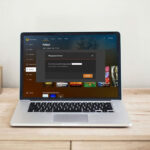

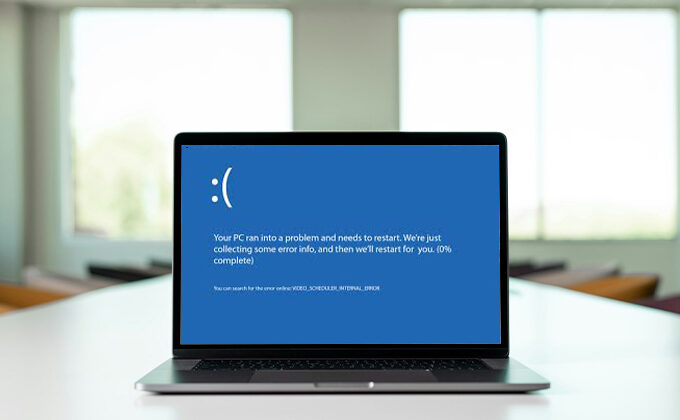
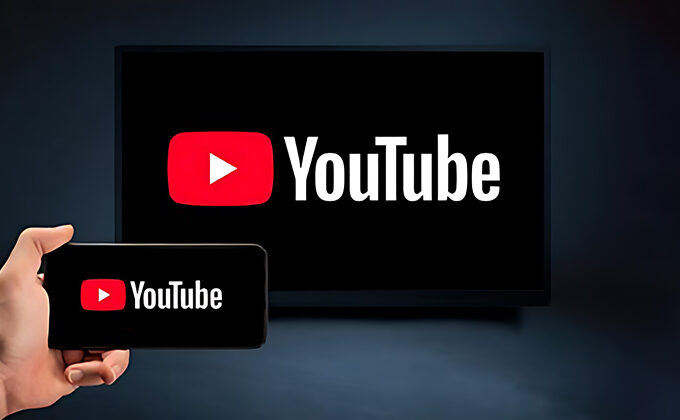
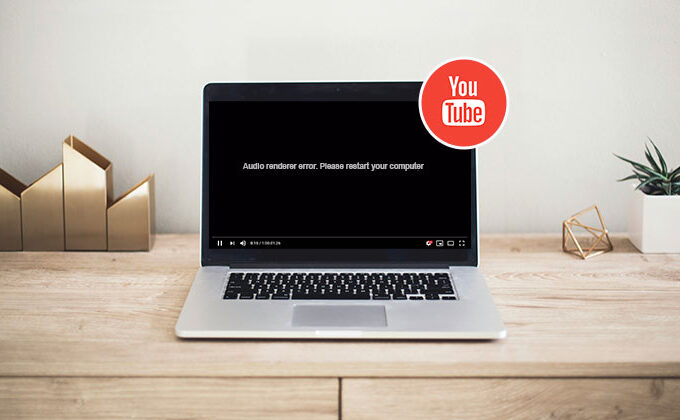
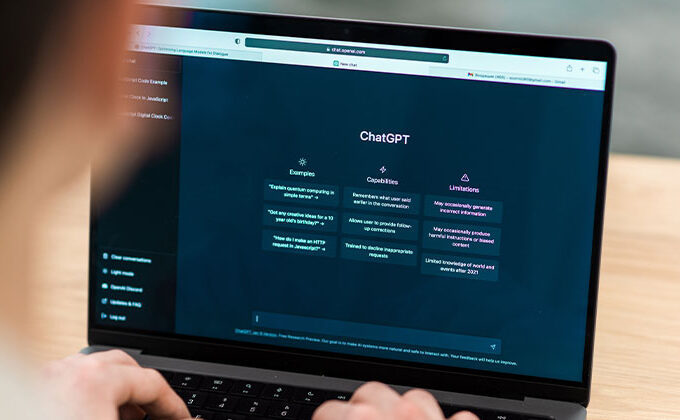
Leave a comment