If you want to run Android applications or mobile games on your desktop computer, using an Android emulator is the perfect way. These tools allow for an immersive Android experience right on your desktop PC or Mac!
In this article, we have reviewed the nine best Android emulators of 2025 — each tested to meet gaming, app testing, and productivity demands.
Best Android Emulator
1. BlueStacks
BlueStacks is one of the best Android emulators for both PC and Mac users, providing seamless gaming and app usage through integrated Google Play Store access. Install APKs easily, customize RAM/CPU performance as you see fit, and earn rewards for premium features. It’s light-weight & user-friendly – perfect for running Android apps on Windows 11/10!
Pros:
- Built-in Google Play Store
- Supports APK installation
- Custom CPU/RAM settings
- Earn reward points
Cons:
- Contains ads in free version
Also read: 7 Best FRP Bypass Tools for PC and Phone: Free & Safe Options
2. Amazon Appstore
The Amazon Appstore is another best Android emulator alternatives, especially for Windows 11 users. It comes pre-installed via the Microsoft Store and lets you run multiple Android apps simultaneously. While it doesn’t support APK files, it’s secure, easy to use, and ideal for accessing popular Android apps natively on Windows.
Pros:
- Easy to use and navigate
- Parental controls supported
- Supports in-app purchases
Cons:
- Works only on Windows 11
- No APK installations
3. GameLoop
GameLoop, officially from Tencent, is the best Android emulator for gaming. Designed for titles like PUBG Mobile and COD Mobile, it offers high FPS and smooth performance. With advanced graphics settings, APK installation, and live streaming via Nimo TV, GameLoop is the ultimate emulator for PC gamers seeking speed and stability.
Pros:
- Optimized for gaming
- Custom graphics and FPS settings
- Supports APKs and streaming
Cons:
- Limited non-gaming apps
4. MEmu
MEmu is among the best Android emulators for users who love customization. It supports APK installs, root access, and screen recording. You can tweak CPU, RAM, and FPS for optimized performance. Perfect for both gaming and productivity, MEmu lets you experience full Android functionality right on your Windows 10 or 11 PC.
Pros:
- Advanced performance tuning
- File sharing between PC and Android
- Frequent updates
Cons:
- Ads in free version
- Occasional bugs
5. NoxPlayer
NoxPlayer is another best Android emulators for gamers. It offers smooth controls, macro recording, and keyboard mapping for precise gameplay. With Google Play support and root access, you can easily install and manage Android apps. NoxPlayer’s customization and high performance make it ideal for playing mobile games on your computer.
Pros:
- One-click root access
- Smooth and stable for gaming
- Keyboard and macro support
Cons:
- Large setup file
- May try installing extra apps
6. Android Studio Emulator
Android Studio Emulator is Google’s official best Android emulator for developers. It emulates the full Android OS, letting you test apps across various devices and Android versions. Though not beginner-friendly, it’s powerful and reliable for professional app testing and debugging. Perfect for developers who need a robust Android environment on PC.
Pros:
- Supports all Android versions
- Full device emulation
- Ideal for developers
Cons:
- Complicated setup
- No built-in app store
7. Andy
Andy remains one of the best Android emulators for simple app use. It supports full-screen mode, GPS spoofing, and keyboard remapping. Despite its large setup file and outdated updates, Andy still offers a genuine Android experience for users who want to run mobile apps or light games directly on their PC.
Pros:
- Supports full-screen mode
- GPS spoofing available
- Keyboard remapping
Cons:
- Outdated (last updated 2018)
- No APK installation
Also read: 8 Best CPU Temperature Monitor Tools for Optimal PC Performance
8. Remix OS Player
Remix OS Player was once a popular choice for those seeking the best Android emulator for multitasking. It runs multiple apps simultaneously and includes advanced settings like GPS simulation. Although no longer updated, it’s simple to use and ideal for running lightweight Android apps smoothly on Windows-based computers.
Pros:
- Run multiple apps at once
- User-friendly interface
- Manual system control options
Cons:
- Not updated since 2016
- No APK installation
9. Genymotion
Genymotion stands out as the best Android emulator for app developers and testers. It supports multiple Android versions (5.0 to 12.1) and lets you emulate different devices easily. With full OS virtualization and cloud support, it’s perfect for advanced users who need accurate Android testing on both desktop and cloud platforms.
Pros:
- Supports multiple Android versions
- Custom hardware setup
- Easy to use for developers
Cons:
- No Play Store by default
- GPS locked for free users
Conclusion
Finding the best Android emulator depends entirely upon your needs: for gaming, BlueStacks and GameLoop are excellent. for developers, Android Studio. Genymotion, MEMU and NoxPlayer provide an excellent balance of performance and simplicity, each offering its own special set of features for running Android apps smoothly on PC or Mac computers.
FAQs: Best Android Emulator
What is the best Android emulator for Windows 11?
BlueStacks, LDPlayer, and Nox Player are top picks for Windows 11 users.
Which Android emulator is best for gaming?
LDPlayer and BlueStacks offer the smoothest gaming experience for Free Fire, PUBG, and Genshin Impact.
Are Android emulators safe to use?
Yes, most popular emulators like BlueStacks, LDPlayer, and Nox are safe and malware-free.
Can I use Android apps on Windows without an emulator?
Yes, Windows 11 supports native Android apps via Amazon Appstore.


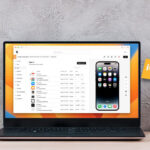



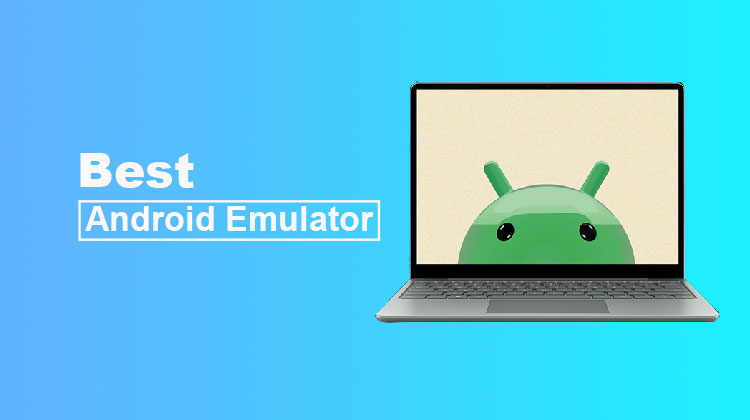
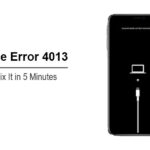

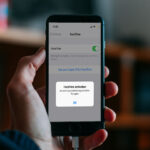

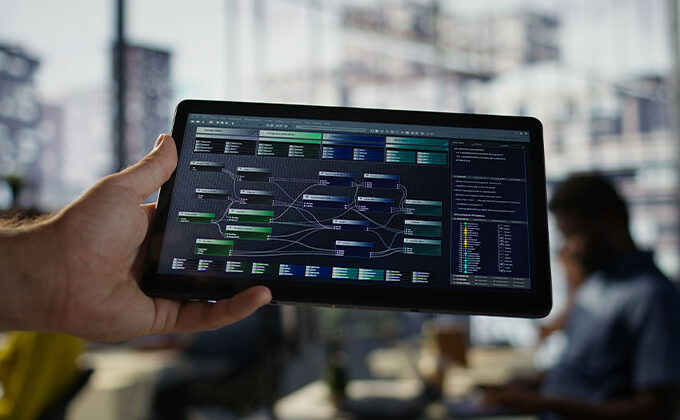
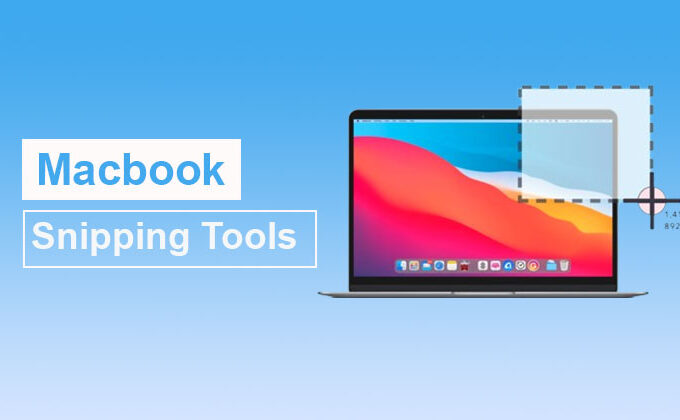


Leave a comment