Are you experiencing a YouTube audio renderer error when you’re watching YouTube videos on your computer? Or, are you pondering what the meaning of an audio renderer error is? You’ve found the right resource. The problem can be resolved by reconnecting your headphones or clearing the browser’s cache. But the issue could get more complicated. It could be related to hardware, device drivers, or other
This problem has been reported across all web browsers on Windows platforms and should be addressed to solve the YouTube audio renderer error. Follow these steps.
What Causes the YouTube Audio Renderer Error on Windows?
If you see this error message, the an issue in the audio-based system that is installed on your Windows computer. It is important to identify the problem within your audio system before you fix it. Here are the most likely reasons that could be causing this error with the audio rendering system on YouTube.
- Outdated audio drivers on your PC
- There is a temporary issue with the connected audio device.
- When you are using an external audio tuning application.
- If you have audio enhancements enabled on your computer.
Also read: Bluetooth Driver Error: Easy Fixes to Restore Connectivity
7 Ways to Fix the YouTube Audio Renderer Error on PC
Here are the most effective solutions you could try to solve the YouTube audio renderer error issue.
1. Unplug and Replug Your Default Audio Device
Let’s begin with the easiest solution, unplugging and reconnecting an audio device. This helps resolve a temporary Windows issue affecting its function.
If your headphones have become unusable, simply unplug and replug. Use this same approach with any audio devices you are currently using and see if that resolves the problem.
2. Restart Your Windows System
If plugging in the audio device was not working, you should consider restarting your computer. The issue could be due to an unintentional glitch or bug in your Windows PC, and restarting is the most effective thing to do in this condition.
Then, restart your system and open YouTube. Try to play a YouTube video and then check to see if you get this error.
3. Update Audio Device Drivers
The Audio device in your computer runs drivers that communicate with your operating system. The drivers are developed and updated regularly by the company that makes them. If you’re experiencing an Audio Renderer error, try restarting your PC when you use YouTube. Likely, the drivers aren’t up-to-date.
4. Uninstall Third-Party Audio Software
If you have any third-party audio applications, like equalizers or mixers, removing them can resolve the audio Renderer error. These apps are excellent for enhancing sound quality. However, they do not work with your audio drivers or other software installed on your computer. A few users have reported that uninstalling VoiceMeeter specifically resolved the problem.
5. Run Audio Troubleshooter
Windows has built-in troubleshooting software to solve minor issues that arise from different components of Windows. If the issue is related to the playing audio, you can try running the audio troubleshooter and see if it can solve this issue.
- GO to the desktop settings and choose the Troubleshoot option.
- Click on Other troubleshooters.
- Click on Run next to Playing audio.
- Choose the connected audio device and click on Next.
6. Turn Off Hardware Acceleration
The feature of hardware acceleration helps to improve the browser’s overall visual performance. However, on the negative side, it could cause a variety of problems, including the one in the discussion.
For a solution, consider disabling hardware acceleration, and then check if this fixes the issue. Here’s how to use Google Chrome, but the steps are the same for other browsers.
- GO to Google Chrome Settings and the Advanced option
- Disable the toggle next to Use hardware acceleration if available.
Also read: Spotify Search Not Working? Fix It in 5 Minutes
7. Disable Audio Enhancement
Audio enhancement can help to enhance the sound quality in Windows. However, it may be the cause of the problem in question. Thus, you should disable this feature and see whether it resolves the issue.
8. Update the Browser
Are you using an outdated web browser? If so, it’s not a surprise that you encounter a YouTube audio renderer error. It turns out that the issue is widespread for users who use an old browser.
Final word
In the end, we’ve discussed what the YouTube Audio renderer error is and the possible causes, and the different methods that could be used to solve the issue that your system is experiencing. Methods such as rebooting the system, updating the driver, and examining other causes could be the best option.





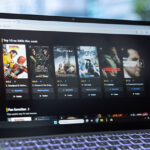
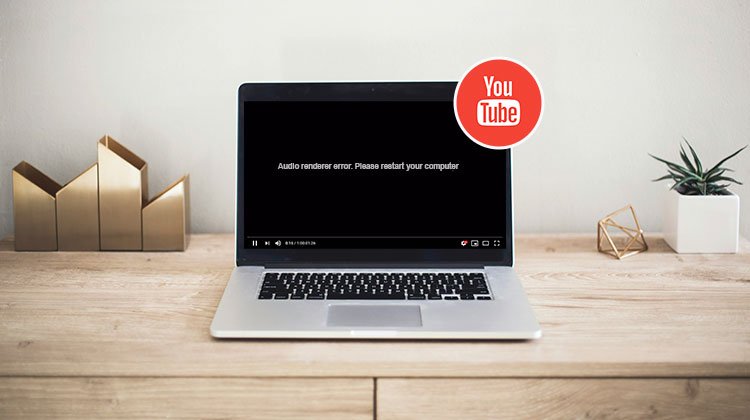


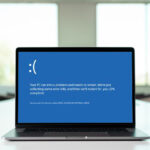


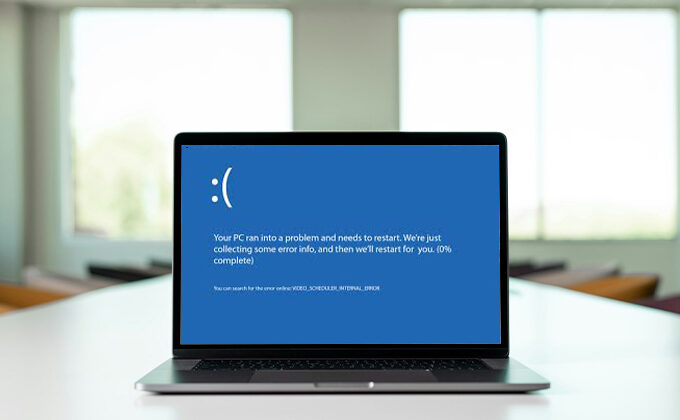
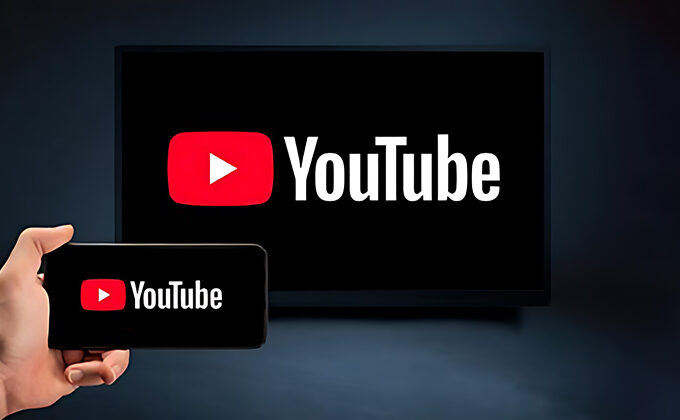
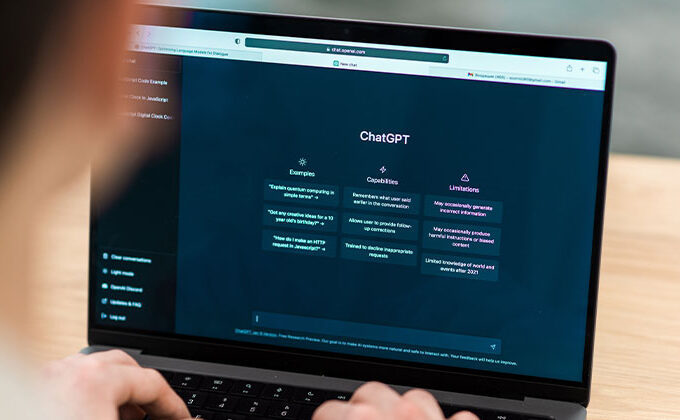
Leave a comment