In today’s ever-changing digital world, smartphone battery life is one of the main issues for smartphone users. Power Saving Mode on Android is now a must-have feature for millions of people who want to prolong their battery life in crucial times. What is it exactly that this mode does, and how exactly does it function in the background?
Modern Android smartphones feature amazing computing power. However, this can come at the cost of battery consumption. The Power Saving Mode offers an efficient solution for optimizing both performance and endurance when away from power sources. thus, providing maximum use from your device at crucial moments when power availability matters most. Understanding this feature will assist in maximising use when necessary.
When you’re away, at an important conference, or have not charged your smartphone over the weekend, Power Saving Mode can be the best companion for your battery. This smart feature can be used to adjust different settings to extract more hours from your battery when it’s needed the most.
Many Android users turn on Power Saving Mode without fully knowing the implications for the functionality of their device. Although it’s certainly beneficial, however, there are trade-offs that everyone must be aware of prior to activating the feature for everyday smartphone usage.
In this complete guide, we’ll go over all you should learn about the Android Power Saving Mode, which includes everything from its fundamental function and the various implementations that are available from different manufacturers to the most optimal applications and possible issues you may face.
What is Power Saving Mode?
Power Saving Mode on Android phones is an essential way of extending battery life by restricting background activities and decreasing performance when battery power is running low. When it is enabled, it blocks apps from running in the background, reduces brightness on the screen, and disables animations. It can slow down processor performance. Certain versions also limit locations, vibrations, and displays that are always on.
This feature assists users when charging isn’t readily available in situations like emergencies or travel, for instance, when battery levels reach 15%, 10 percent or 20% of total charge. Users may activate it manually or set an automatic trigger (e.g., 15%-10-20 percent of battery charge), which turns it on once that threshold has been met. Advanced versions like Extreme Power Saving Mode restrict functionality only to essential applications.
Also read: What is a Privacy Screen Protector? Essential Guide to Screen Privacy
How to Turn On and Off Power Saving Mode
Power Saving Mode helps extend battery life on your device by limiting background activity and reducing performance. Here’s how to enable or disable it:
On Android:
- Open Settings on your phone.
- Tap Battery (or Battery & Device Care on some models).
- Select Power Saving Mode.
- Toggle it On to enable or Off to disable.
Some devices allow you to customize what gets limited in Power Saving Mode—like background apps, CPU performance, or screen brightness.
How Does Power Saving Mode Work?
- Reduces background activity. Applications running in background mode can consume the battery. Power Saving Mode restricts background activities, such as notifications and data refresh.
- Reduces processing Power. It reduces the CPU and GPU performance in order in order to cut down on the amount of power consumed. This can make certain tasks a bit slow.
- Reduces screen brightness. The screen can be the biggest battery drain. It is a major drain on battery power. Saving Mode lowers the screen brightness to help conserve power.
- Limits location services: Regular updates to location services could drain battery. Power Saving Mode might limit access to location services to apps that are essential.
- Reducing visual effects: The effects of animations or transitions could drain the battery. Power Saving Mode might disable or decrease the visual effects.
Advantages of Power Saving Mode
- Increases Battery Life: Power Saving Mode can dramatically increase the battery’s lifespan, particularly if your phone’s battery is low.
- Peace of Mind: Knowing you can extend the battery’s life could be lifesaving, especially when you’re on the go without a charging device.
Things to Know About Power Saving Mode
- Reducing Performance: Certain apps or games could run slower or cease to function while in Power Saving Mode.
- Limited Background Activity: There is a chance that you will not receive notifications and experience a delay with updates from certain applications.
- Customization Options: While their core functions may be similar, some phone manufacturers provide extra customization options within Power Saving Mode.
Also read: How to Make a Private Call on iPhone and Android
When to Use Power Saving Mode
Its Power Saving Mode is intended to be used in situations where your battery is getting low or you think that your device will need to last longer, but without access to a charging station. The most common scenarios in which Power Saving Mode can be advantageous are:
- When you are engaged in extended outdoor activities or travel, access to power outlets could be restricted
- If your battery is falling below 20%, you require your phone to last until it can recharge.
- In the event of natural disasters or emergencies in which power infrastructure could be affected, power infrastructure may
Tips for Saving Battery Life
Additional Tips for Saving Battery Life:
- Adjust Screen Brightness: Lowering your screen brightness is among the easiest and most efficient methods to conserve battery.
- Shut Down Unnecessary Applications: Swipe away apps that you don’t use to stop them from consuming your battery on the back.
- Reducing Location Services: Restrict location services to only those applications that require them.
Manage push Notifications. Delete notifications from applications you don’t frequently use. - Close wifi: Wi-Fi uses less power than mobile data.
- Remove unused apps: deleting power-hungry apps from your phone is one way to conserve power, with certain ones using more than their fair share of energy. For guidance, visit this guide here.
- Avoid extreme temperatures: Extreme heat or cold temperatures can harm the battery and decrease the battery’s lifespan.
Conclusion
Power Saving Mode can be an extremely helpful feature of Android phones, provided users understand its functionality and utilize it effectively. Understanding its function and using it effectively will extend battery life while keeping up with an active lifestyle, not to mention that these strategies combined may increase its longevity even more.


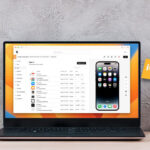




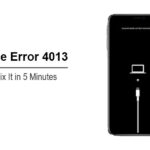

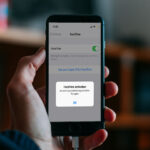

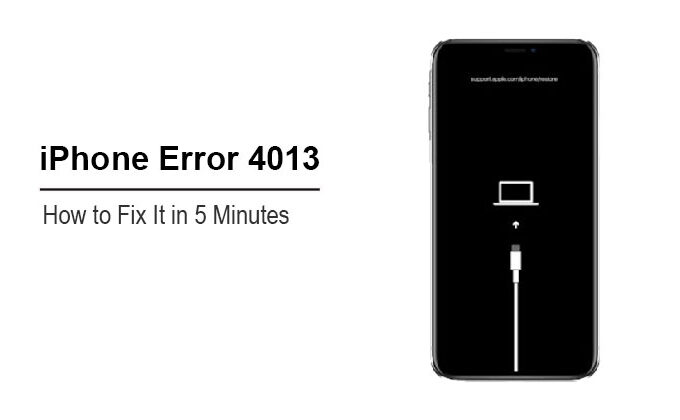


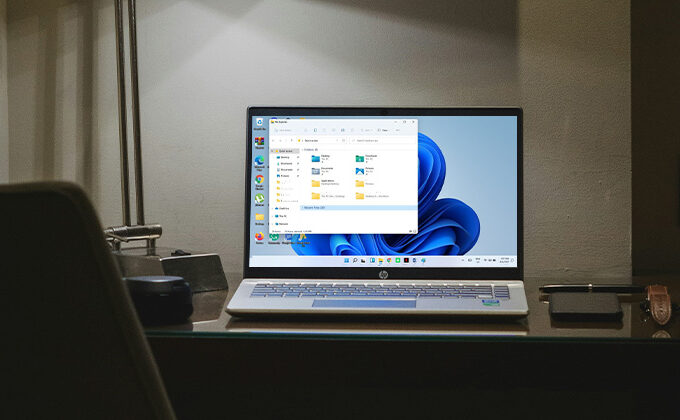
Leave a comment