When setting Screen Time on your iPhone, iPad, or Mac It is important to understand that there’s no standard Screen Time passcode. Apple requires every user to create a unique passcode to protect settings and control. This will ensure you that the Screen Time settings remain secure and personal.
If you’ve forgotten you’ve forgotten your Screen Time passcode, there are many ways to recover it and reset the passcode. For example, utilising an Apple ID to reset the passcode is simple. Also, bringing your device up to the latest software version, such as iOS 16 and macOS Ventura, will allow you to access new recovery options.
What is a Screen Time Passcode?
Screen Time Passcode is a four-digit number you generate to secure your screen time settings. It prevents other people from altering your restrictions, limits or accessing the usage report. This also prevents kids from playing with their own limit of time.
Why Set a Screen Time Passcode?
Passwords protect your settings and allows you the ability to control. You can decide when you want you want to change your settings but not everyone else. If you have a device shared with other users the code will keep your information private. Parents can use it as an opportunity to enforce the limits of their children’s screen time.
How to Set Up a Screen Time Passcode
- Open the “Settings” app on your device.
- Tap on “Screen Time.”
- Click “Use Screen Time Passcode” and type in the new code.
- Enter the code again to verify.
- It will prompt you to make questions to recover your passcode in case you forgot your password.
Also read: 10+ Best Free iPad Apps You Must Try
Changing Your Screen Time Passcode
If you wish to change your existing screen time passcode.
- Go to “Settings” and tap “Screen Time.”
- Tap “Change Screen Time Passcode.”
- Enter your old passcode.
- You must enter and verify your password.
How to Access and Manage Screen Time Passcode
Controlling your screen time passcodes on Apple devices can help you protect specific features and monitor their use. When you’re looking to change your password, disable, or be aware of this feature, follow the steps below.
Understanding Screen Time Passcode Features
Screen Time passcode Screen Time passcode adds a layer of protection to manage the limits of apps and the time it takes to shut down. Parents can limit and monitor their child’s use of devices.
By setting a passcode you are ensuring that any modifications to Screen Time settings require this code. Only those who have the passcode has the ability to change the app’s limits or access extensive usage reports.
Changing Your Screen Time Passcode
If you want to change the Screen Time passcode, start by opening the Settings app on your device. Select the Screen Time icon and then the child’s name if using family sharing. Tap Change Screen Time Passcode.
After that, you need to enter the present passcode. If you are using the Touch ID or Face ID it is possible to verify your identity using this method. Enter the new passcode of four digits two times to confirm the changes.
Disabling Screen Time Passcode
If you choose to disable the Screen Time passcode, open Settings and then tap Screen Time. Select the name of your child, if it is required. Tap Turn Off Screen Time Passcode.
Enter your current passcode. This will eliminate limitations and protect your passcode on your phone’s Screen Time settings. By doing this, you will have greater flexibility, but less control over how your device is utilized.
Recovery and Resetting Procedures
Some people forgot their Screen Time passcodes or need to change them to ensure security. This guide can help you recover or reset your passcode.
Also read: Top 10 Android Password Manager Apps
When You Forgot Your Screen Time Passcode
If you’re unable to keep track of you Screen Time passcode, you can reset it. Go to settings and click Screen Time on your device. Tap Forgot Passcode. You’ll need to enter your Apple ID and password used to create the passcode. After that, you will be able to create an entirely new Screen Time passcode.
To a child to access, go to the Family Organizer’s device. Go to Settings > Screen Time > kid’s name. Select Change Screen Time Passcode and click Forgot Passcode. You will need to enter an Apple ID and password, and then enter the new passcode.
Using Backups to Reset Screen Time Passcode
If you don’t have the Apple ID or can’t remember it, resetting the device will require erasing all data on your device by recovering from an earlier backup. The device must be connected using Apple iTunes. Back up your device, and you can go into settings Settings General > Reset > Erase All Content and Settings. After you erase, you can restore your device by using iTunes and the iCloud backup. This eliminates your Screen Time passcode restriction but preserves your personal information.
Be aware If the backup you have created contains the older Screen Time passcode, you may need to configure the device in a new way in order to prevent reactivating the forgotten passcode.
Final Remarks
It is difficult to be unable to change the privacy settings or restrict content in the event that you’ve forgotten your Screen Time passcode. In this post we have tried our best to present an extensive guide to help you find the passcode and make changes to your settings easily.






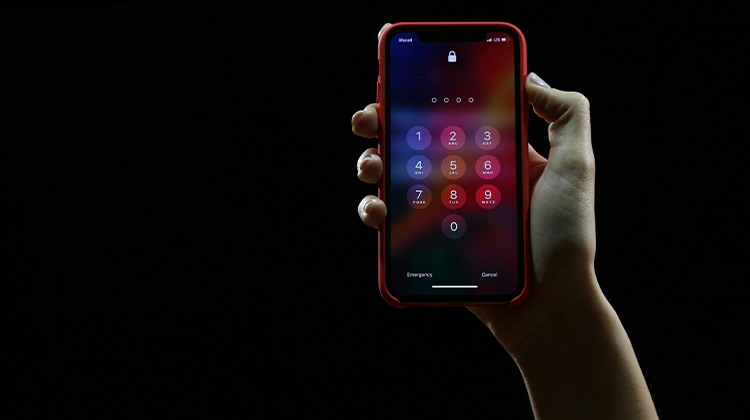





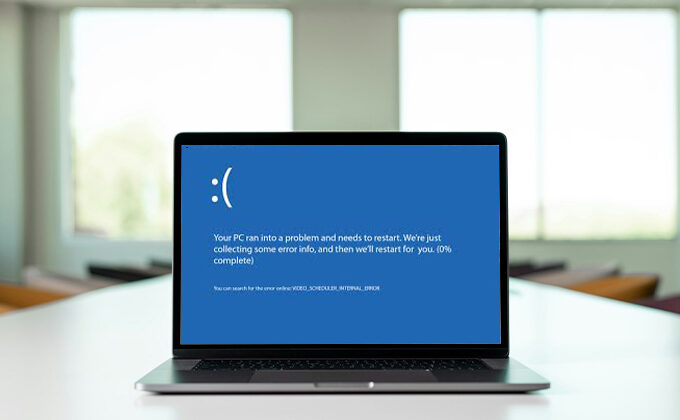
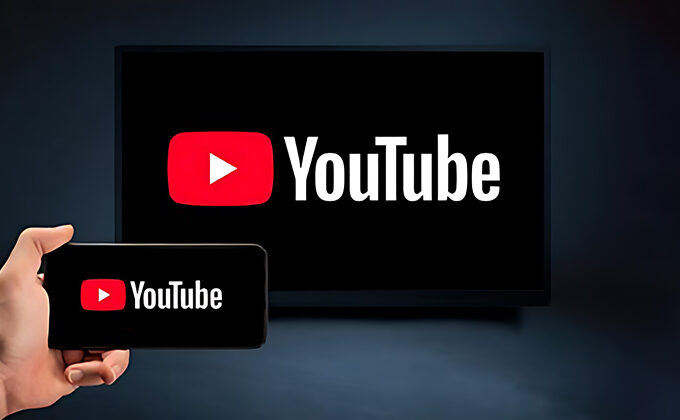
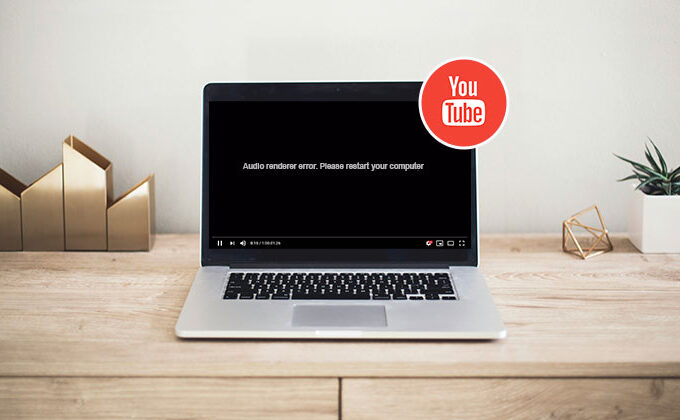
Leave a comment