Spotify is a popular music streaming service. Offering tracks across Windows, Mac, Android, iOS, and other devices. Unfortunately, Reddit users have reported experiencing Spotify black screen issues on MacBooks and other devices.
What’s wrong with my Spotify blank screen? What do I do? It is possible to ask the reasons behind it and what solutions are available. Then, have a look at this article. This article outlines possible causes and offers practical solutions to fix Spotify black screen issues on Mac, Windows 10, Android, iOS, and more. Let’s get started.
Why Does Spotify Show a Black Screen?
Before learning how to fix the Spotify black screen problem, we must first know the root cause. We have listed a few reasons below. Check them out in order.
App Glitches or Corruption
Temporary bugs in the Spotify app or corrupted installation files may prevent it from loading correctly.
Outdated App or OS
Running an older version of Spotify or your device’s operating system can cause compatibility issues.
Cache Overload
Accumulated cache and temporary files can interfere with the app’s functioning.
Graphics or Hardware Acceleration Issues
Some devices experience conflicts with GPU acceleration or rendering settings.
Connectivity Problems
Poor internet connection or VPNs can sometimes trigger black screen errors.
Also read: YouTube Videos Not Playing? Fix the YouTube Black Screen Issue
How to Fix Spotify Black Screen Issue
If you use Spotify on a Windows or Mac desktop computer, here are seven common solutions to resolve Spotify black screens in Desktop Playback.
1. Check Network Connection
Ensure the internet connection is functioning properly to avoid a Spotify black screen appearing on Windows 10, MacBooks, or other devices. If the Spotify app detects no internet connectivity available on a device, it abruptly blacks out without providing a warning message or alternative solution.
2. Delete Spotify AppData Folder
Spotify may stop working properly and display a black-screen in certain cases due to an issue in your AppData folder, where too much data may have accumulated, potentially leaving insufficient storage space for it to function normally. In such an instance, its functionality becomes inoperable until the Spotify black screen issue has been rectified by freeing up space by emptying certain folders within it.
3. Disable Hardware Acceleration
To use the API seamlessly in the Spotify application, users can benefit from hardware acceleration. However, a black screen on Spotify Mac/Windows might result from a graphics loading error. It is recommended to turn off the “Hardware Acceleration feature to resolve the issues that are not known to the Spotify application.
4. Delete Redundant Spotify Processes
If you launch the Spotify application several times, you may see many windows that pop up, and you may see an unreadable black screen for a reason. It’s time to get rid of the duplicate windows to fix Spotify black screen when you start it up
5. Run Spotify App as Administrator
Running Spotify as an administrator may resolve Windows blank screen issues caused by Spotify. Spotify grants high permissions for its app, enabling it to function correctly.
6. Uninstall and Reinstall the Spotify App
Spotify black screen issue may be caused by a program issue. Uninstall and then reinstall it to resolve this problem. Simply delete its files from the desktop before reinstalling it when needed to fix Spotify blank screen issues specifically.
7. Update Graphics Card Driver
If the graphics card driver is responsible for creating a blank Spotify screen on either Windows or Mac computers, and you want to update it, visit our update page first, and we will show you how.
- Open Search and type Device Manager.
- Expand Display adapters.
- Right-click your graphics card → Update driver.
- Select Search automatically for drivers.
Also read: Spotify Search Not Working? Fix It in 5 Minutes
8. Disable Battery Optimization
The battery optimization feature on Android and iOS smartphones helps extend battery life by reducing the power consumption of background applications. However, its implementation could affect Spotify’s performance by leading to black screens. Therefore, it is recommended to switch it off completely.
9. Disable Browser Extensions
Browser extensions may hinder the operation of the Spotify Web Player. Disable any installed extension and see if that solves the issue.
10. Clear Cache and Cookies
Clearing browser cache and cookies may resolve many issues, including black screen issues in Spotify apps and Web Player. To do so, go into app settings and select “clear browsing history”.
In Conclusion
This article presents various solutions to fix the Spotify black screen issue on PCs, mobile devices, and the Spotify web player. If you experience black screen issues on any of these platforms, check your network, device, and software first before updating applications, clearing caches, or restarting Spotify.
FAQs: Spotify Black Screen
Why won’t Spotify open and only shows a black screen?
Spotify might not open due to corrupted cache files, outdated app versions, or Windows compatibility issues. Try reinstalling or using the web version to confirm.
What should I do if Spotify shows a black screen after login?
Log out, close the app completely, and reopen it. If the issue persists, clear cache data and disable hardware acceleration in settings.
Why is Spotify showing a blank screen on my phone?
A blank screen on Android or iPhone often means cache buildup or a buggy update. Try clearing app cache or reinstalling Spotify from the Play Store or App Store.
Is the Spotify black screen a bug or a device issue?
It can be both. Sometimes, an app update causes a temporary bug. Other times, your graphics driver, internet connection, or OS version may be the culprit.





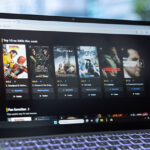
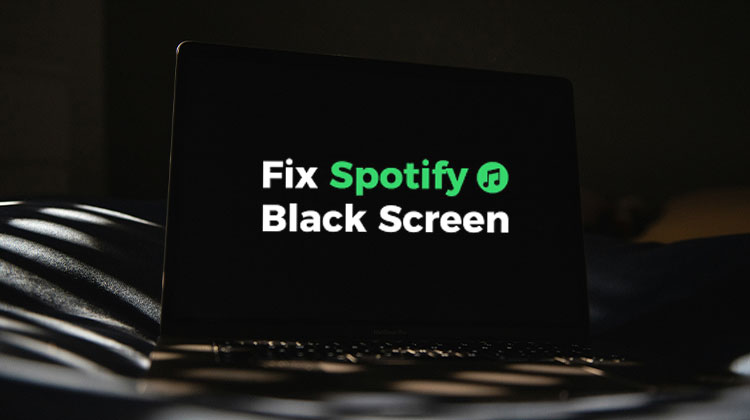


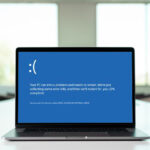

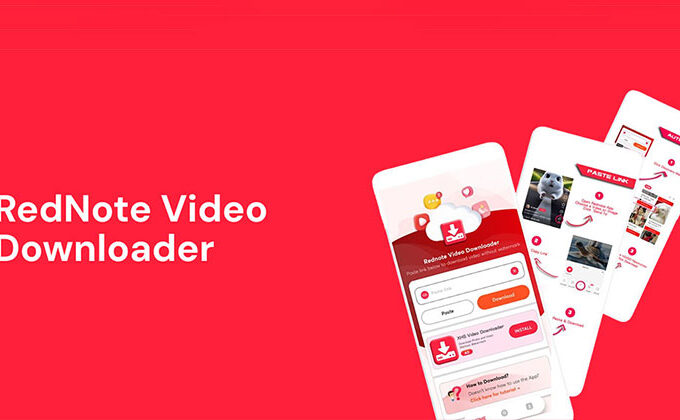


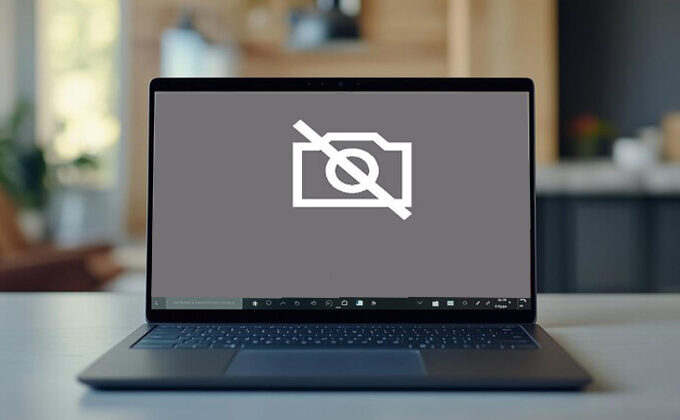
Leave a comment